MFC-9330CDW
FAQs & Troubleshooting |
Uneven toner density across the printed page
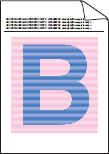
NOTE: Illustrations shown below are from a representative product and operating system and may differ from your Brother machine and operating system.
1. Use the recommended paper
Check that you are using paper that meets our specifications. Click here to see details of the recommended paper.
2. Check that the drum units or toner cartridges are installed correctly
Click here to see how to install the drum unit.
Click here to see how to install the toner cartridges.
3. Perform the calibration
Click here to see how to carry out calibration.
4. If you are using the copy function, adjust the copy density and contrast
Click here to see how to adjust the copy density and contrast.
5. Disable the Improve Grey Colour Mode in the printer driver
Disable the Improve Grey Colour Mode in the printer driver you are using:
- Windows printer driver
- Windows BR-Script printer driver (supported models only)
- Mac CUPS printer driver
-
Mac BR-Script printer driver (supported models only)
- Open Printing Preferences. Click here to see how to open Printing Preferences.
- Select Manual for Document Type.
- Click Settings....
-
Clear the Improve Grey Colour check box, and click OK.
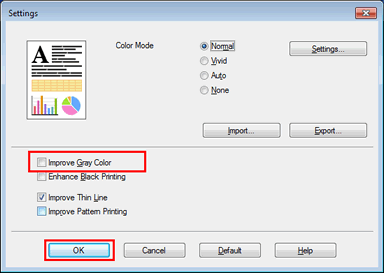
- Click Apply > OK.
Windows BR-Script printer driver (supported models only)
- Open Printing Preferences. Click here to see how to open Printing Preferences.
- Click Advanced....
-
Select Off for Improve Grey Colour in Printer Features, and click OK.
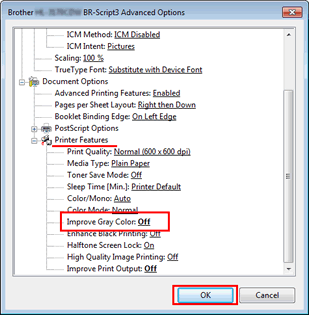
- Click Apply > OK.
- Open the Print dialog box. Click here to see how to open the Print dialog box.
- Select Colour Settings from the pop-up menu and click the Advanced Colour Settings menu.
- Clear the Improve Grey Colour check box.
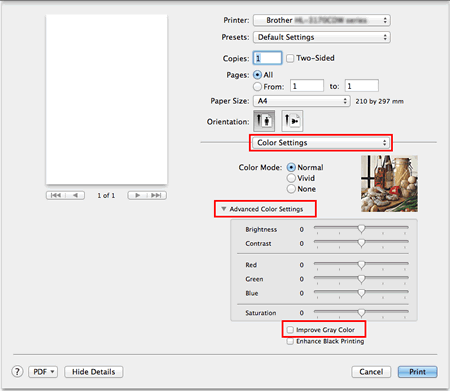
Mac BR-Script printer driver (supported models only)
- Open the Print dialog box. Click here to see how to open the Print dialog box.
- Select Printer Features from the pop-up menu and select General 1 or General 2 for Feature Sets.
- Select Off for Improve Grey Colour.
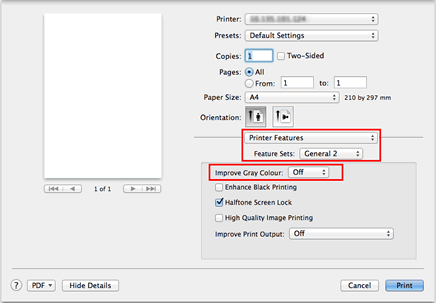
6. The toner cartridge may be damaged
- Click here to print the chart. [345KB/ PDF]
- Compare your printed document with the printed chart to identify the colour causing the problem.
- Replace the toner cartridge of the colour. Click here to see how to replace the toner cartridge.
7. The drum unit may be damaged
Identify the colour causing the problem by using the chart printed in step 6, and install a new drum unit of the colour.
Click here to see how to replace the drum unit.
