TD-2020/2020A
FAQs & Troubleshooting |
How do I create an Address Label? (P-touch Editor 5.x for Windows)
Learn the basic use of P-touch Editor while creating a general label.
-
Start P-touch Editor and create a new label layout
<Using Express mode as an example>
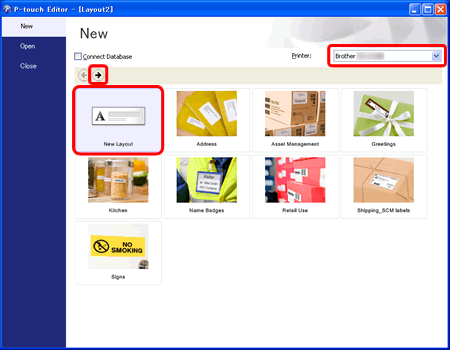
Click [Start] - [All Programs (or Programs)] - [Brother P-touch] - [P-touch Editor 5.x]. P-touch Editor 5.x will start up. Select your machine, choose New Layout and click .
. -
Select the label size
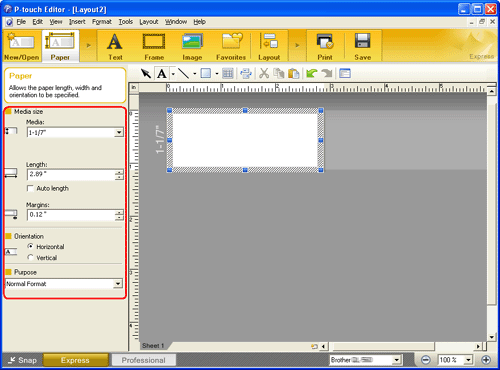
Select the label size from the Media box. You can also set other settings here.If the Property bar shows something different, click
 on the Command bar.
on the Command bar. -
Enter the text
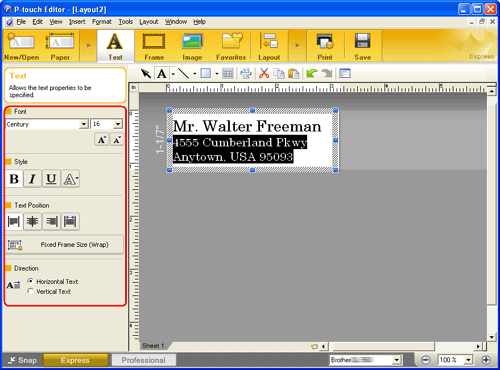
Click on the Command bar to create a text box, and then enter the text. You can use the Text Property box to select options for formatting the text.
on the Command bar to create a text box, and then enter the text. You can use the Text Property box to select options for formatting the text. -
Add a frame to the label
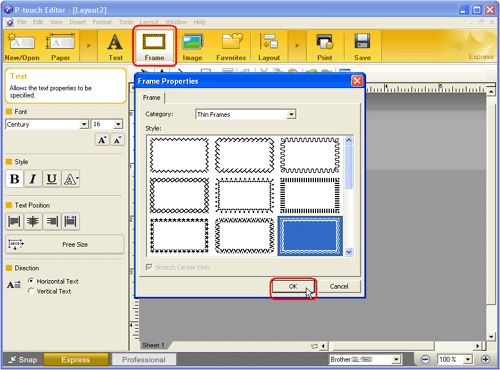
Click on the Command bar. The Frame Properties dialogue box appears. Select a frame and click [OK].
on the Command bar. The Frame Properties dialogue box appears. Select a frame and click [OK]. -
Print the label
Click on the Command bar.
on the Command bar. -
Completed label
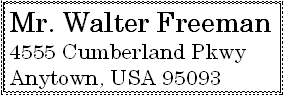
Peel the printed label from the backing and apply the label.
Related Models
PT-1230PC, PT-18R, PT-1950, PT-2100, PT-2430PC, PT-2700, PT-2730, PT-3600, PT-9500PC, PT-9600, PT-9700PC, PT-9800PCN, PT-D450, PT-D600, PT-D800W, PT-E550W, PT-H500, PT-P700, PT-P710BT, PT-P750W, PT-P900W/P900Wc, PT-P950NW, QL-1050, QL-1050N, QL-1060N, QL-1100/1100c, QL-1110NWB/1110NWBc, QL-500, QL-500A, QL-550, QL-560, QL-570, QL-580N, QL-600, QL-650TD, QL-700, QL-710W, QL-720NW, QL-800, QL-810W/810Wc, QL-820NWB/820NWBc, RJ-2030, RJ-2050, RJ-2140, RJ-2150, RJ-3050, RJ-3150, RJ-3230B, RJ-3250WB, RJ-4030, RJ-4040, RJ-4230B, RJ-4250WB, TD-2020/2020A, TD-2120N, TD-2125N, TD-2125NWB, TD-2130N, TD-2135N, TD-2135NWB, TD-4000, TD-4100N, TD-4210D, TD-4410D, TD-4420DN/4420DN(FC), TD-4520DN, TD-4550DNWB / 4550DNWB(FC), TP-M5000N
