QL-1050N
FAQs & Troubleshooting |
The driver downloaded from the website cannot be installed.
Below are 3 possible causes for this problem:
- Where did you save the downloaded file?
- Have you executed the downloaded file?
-
Which driver did you download?
-
Where did you save the downloaded file?
If the file was downloaded to a folder with a long path (to a folder within many other folders), the installation may fail. Perform the following steps:-
Create a temporary folder (e.g. Brother) directly below the root directory (e.g. C:\Brother) as the location to save the downloaded self-extracting file.
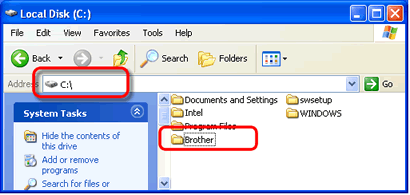
-
Download to the temporary folder you created in step "a".
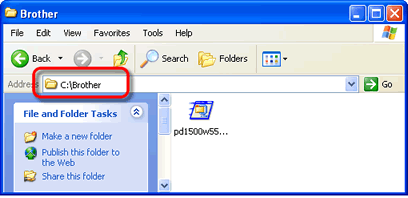
-
Once downloaded, open the folder you created and double-click the downloaded self-extracting file.
Make sure you have specified the temporary folder in the self-extractor dialog box, and then extract.
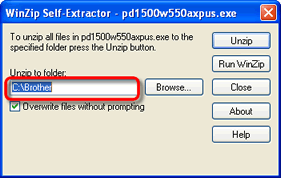
-
Open the extracted folder, and double-click "D_SETUP.EXE".
The installer will start.
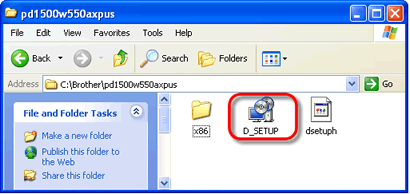
- Follow the installation screen directions.
-
Create a temporary folder (e.g. Brother) directly below the root directory (e.g. C:\Brother) as the location to save the downloaded self-extracting file.
-
Have you executed the downloaded file?
Simply downloading and extracting the file will NOT install the driver. To proceed with installation:-
Open the extracted folder.
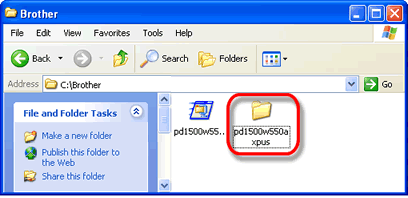
If you don't know where the downloaded file is located, download again and extract to a specific folder. Go back to <1. Where did you save the downloaded file?> and repeat the steps.
-
Then double-click "D_SETUP.EXE".
The installer will start.
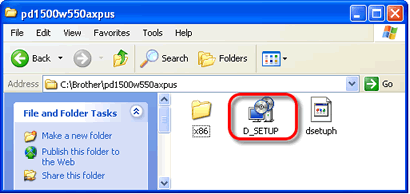
- Follow the installation screen directions.
-
Open the extracted folder.
-
Which driver did you download?
If you received the message "Setup Start Error code 2", (also "code 193", "code 216" or "code 267"), the driver you chose may be wrong for your Operating System (OS).
Please check your Operating System (OS) again by referring to <How to identify your Operating System (OS) for Windows or Macintosh.> and re-install the correct driver.
Related FAQs
- I cannot install the printer driver because the installation stops after I connect the printer to my computer.
- Printing is not possible. (USB connection)
- How to identify your Operating System (OS) for Windows or Mac
- "Setup start error code 2", (also "code 193", "code 216" or "code 267") appears when I try to install the driver. What should I do?
Related Models
PT-1230PC, PT-18R, PT-1950, PT-2100, PT-2420PC, PT-2430PC, PT-2450DX, PT-2700, PT-2730, PT-3600, PT-9200DX, PT-9200PC, PT-9500PC, PT-9600, PT-9700PC, PT-9800PCN, PT-E550W, PT-H500, PT-P700, QL-1050, QL-1050N, QL-1060N, QL-500, QL-500A, QL-550, QL-560, QL-580N, QL-650TD, QL-710W, QL-720NW, RJ-4030, RJ-4040, TD-2020/2020A, TD-2120N, TD-2125N, TD-2125NWB, TD-2130N, TD-2135N, TD-2135NWB, TD-4000, TD-4100N
