HL-L9470CDN
FAQs & Troubleshooting |
Install the Mailbox.
Follow the steps below to install the Mailbox.
NOTE: Illustrations shown below are from a representative product and operating system, and may differ from your Brother machine and operating system.
-
Update your machine's firmware to the latest version. Click here to download the Firmware Update Tool and see more information in the Downloads section to update the firmware.
-
Unplug the machine from the AC power outlet (electrical socket).
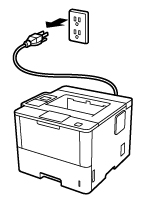
-
Remove the cover for Mailbox.
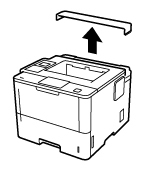
-
Take out the Mailbox from the box.
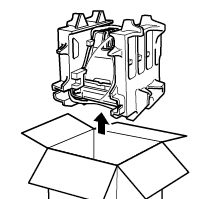
-
Remove the packing materials.
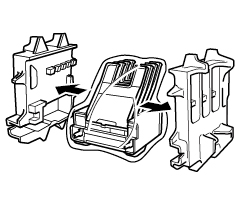
-
Install the Mailbox to the machine.

Do not hold the bottom side of the Mailbox to avoid being injured.
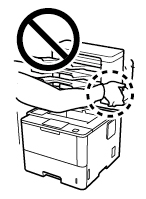
-
Plug the power cord into a standard AC power outlet (electrical socket) and turn on the machine.
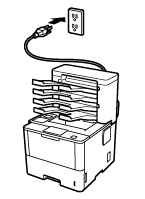
-
Let your machine recognise the Mailbox by following the steps applicable for your Operating System.
(Windows)- Open Printer Properties. (Click here to see how to open Printer Properties.)
-
Click the Device Settings tab, and then click Auto Detect. When the Mailbox bins have been detected, click Apply.
(Under certain conditions Auto Detect may not be available. If this occurs, manually add the Mailbox bins: Under Available Options, choose MailBox (4 bin) or MailBox (2 bin), click Add, and then click Apply.)
The printer driver is already configured for use with the Mailbox. No additional steps are required.
Content Feedback
To help us improve our support, please provide your feedback below.
