HL-5170DN
FAQs & Troubleshooting |
How do I install additional memory?
Follow the procedure below to install additional memory.
-
Turn off the printer power switch, and then unplug the printer. Disconnect the interface cable from the printer.
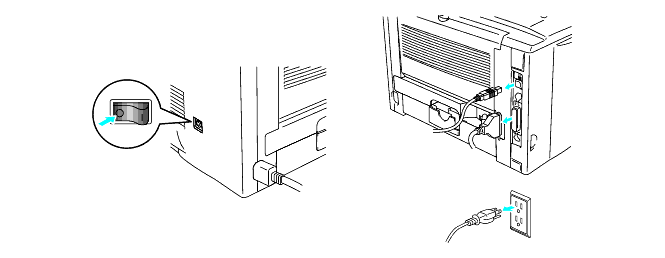
-
Remove the side cover. Use a coin to loosen the two screws, and then remove the metal plate.
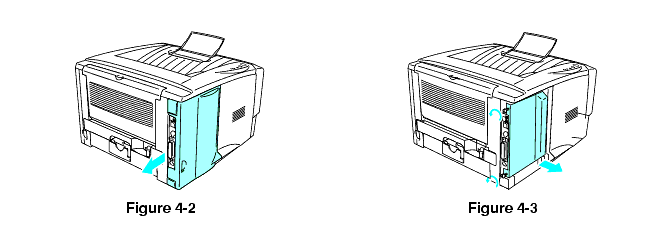
-
Unpack the DIMM and hold it by the edges.
DIMM boards can be damaged by even a small amount of static electricity. Do not touch the memory chips or the board surface. Wear an antistatic wrist strap when you install or remove the board.
-
Hold the DIMM by the side edges. Line up the notches on the DIMM with the DIMM slot. (Check that the locks on each side of the DIMM slot are open or facing outwards.)
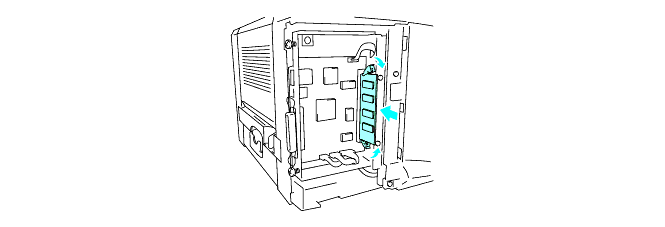
-
Press the DIMM straight into the slot (press firmly). Make sure the locks on each side of the DIMM click into place. (To remove a DIMM, you must release the locks.)
-
Put the metal plate back on and secure the metal plate with the two screws.
-
Put the side cover back on.
-
Reconnect the interface cable (printer cable) to your computer. Plug the printer back in, and turn on the printer power switch.
- To check that you have installed the DIMM correctly, print the printer settings by using the selection in the driver and check the printout to make sure it shows the additional memory.
