HL-4200CN
FAQs & Troubleshooting |
How do I change or save the Duplex Print setting in the driver using Window®
Follow the procedure listed below.
1. Click the "Properties" button to display the printer driver setting.
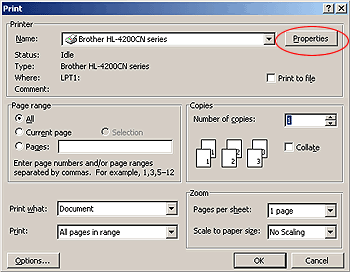
2. You will see the Brother dialogue screen. Select the 'Paper/Output' tab.
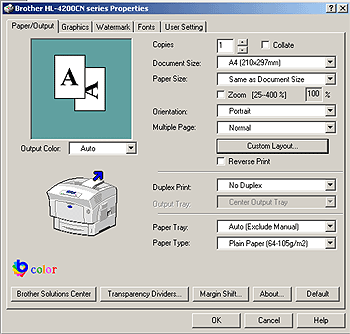
3. From the 'Duplex Print' pull down list, select one of the following.
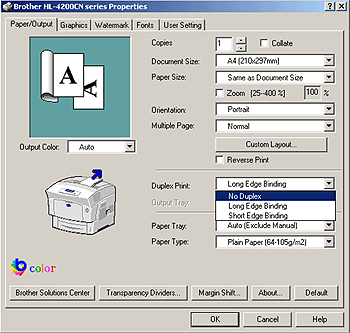
4. Select the 'User Settings' tab. Click the "New Job.." button.
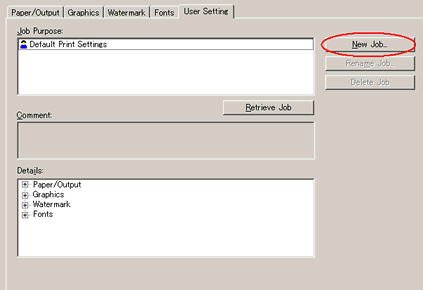
5. Enter some description for "Job Purpose" and "Comment" and click the "OK" button.
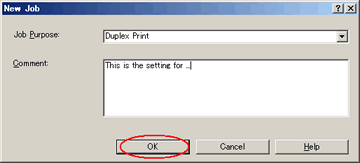
6. The setting was saved.
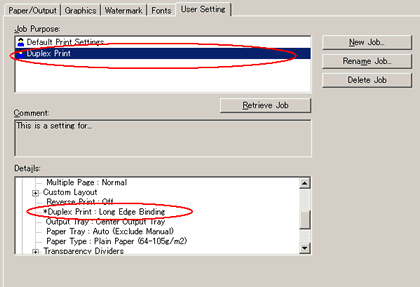
Content Feedback
To help us improve our support, please provide your feedback below.
