HL-3070CW
FAQs & Troubleshooting |
Print on envelopes, labels or thick paper from the Manual feed slot
You can print on envelopes and special print media one at a time using the manual feed slot. For acceptable print media for use in the manual feed slot, refer to the latest User's Guide in the Manuals section of this web site.
Please follow the steps below to print on envelopes, labels or thick paper from the manual feed slot:
NOTE: Illustrations shown below are from a representative product and may differ from your Brother machine.
Before loading, press the corners and sides of the envelopes to make them as flat as possible.
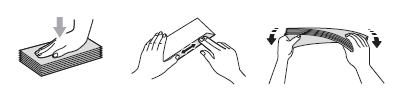
-
Open the back cover (back output tray).

-
<For printing envelopes only>
Pull down the two grey levers, one on the left-hand side and one on the right-hand side, toward you as shown in the illustration below. Once the levers are pulled down, the arrow on the grey levers will match the white arrow next to the envelope symbol.
NOTE: Leave the back cover open.
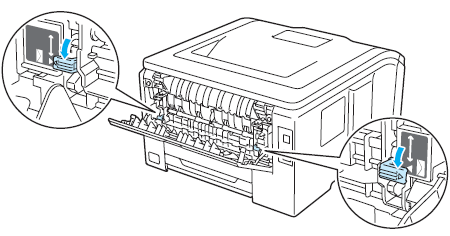
-
Open the manual feed slot cover.
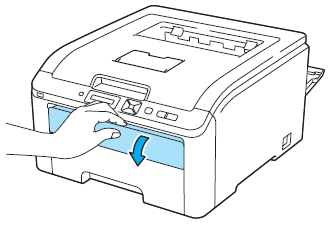
-
Using the both hands, slide the manual feed slot paper guides to the width of the paper, label or envelope that you are going to use.

-
Go to the application (e.g. Microsoft Word) that you want to use on your computer, and choose the appropriate Paper Size and Media Type from the printer driver.
Also choose Manual or Manual Feed for Paper Source (Paper Feed for Macintosh users) from the printer driver. - Send the print job to the Brother machine. The machine will prompt you to load the manual feed slot.
-
Using both hands, put one sheet of paper or one envelope in the manual feed slot with the side to be printed face up. Push the media in the slot until the front edge of the paper or envelope touches the paper feed roller. When you feel the machine pull in the paper, let go.
After printing data, remove each printed sheet or envelope immediately to prevent a paper jam.
DO NOT insert labels that have previously been used or that have some labels missing from the sheet. It may cause serious jams and damage to your Brother machine.
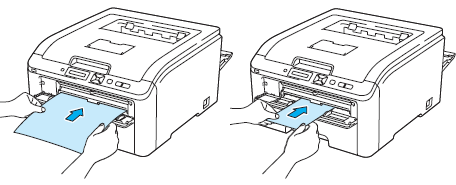
- Make sure that the print media is straight and in the proper position on the manual feed slot. If it is not, the paper may not be fed properly, resulting in a skewed printout or a paper jam.
- Do not put more than one sheet of paper in the manual feed slot at any one time, as it may cause a jam.
- Pull the paper out completely when you retry putting the paper into the manual feed.
- If you put paper or other print media in the manual feed slot before the machine is in the Ready mode, an error may occur and the machine will stop printing.
-
When you have finished printing, close the back cover (back output tray) and manual feed slot cover.
<For printing envelopes only>
Reset the two grey levers which were pulled down in Step 2 back to their original positions.
