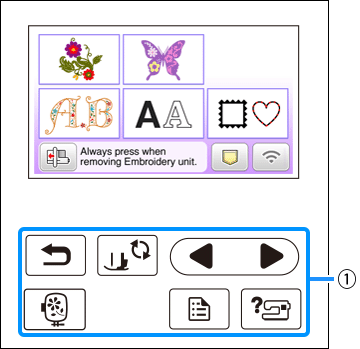Innov-is F540E
FAQs & Troubleshooting |
How do I adjust the sensitivity of the operation keys?
You can adjust the sensitivity of the operation keys to 5 levels.
Display the settings screen to set desired level.
|
|
(1) Operation keys |
-
Touch
 to display the settings screen.
to display the settings screen.
-
Display page 5 by touching
 /
/  .
.
-
Touch [ Start ].
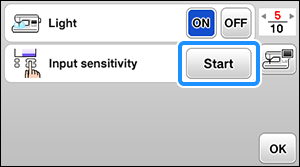
-
Adjust the [ Input Sensitivity ] by touching
 /
/  .
.
- The higher the setting, the more sensitive the keys will be. The default setting is [ 3 ].
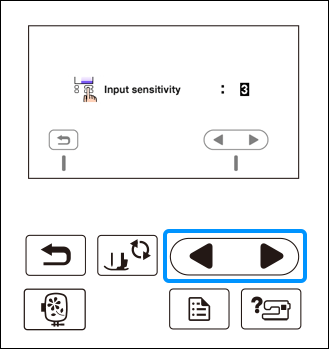
- We recommend selecting the highest setting if an electrostatic touch pen is being used.
-
While adjusting the input sensitivity, touch
 to check whether the key responds.
to check whether the key responds.
When the key responds, the setting value indicating the sensitivity blinks.
-
Touch
 to return to previous screen.
to return to previous screen.
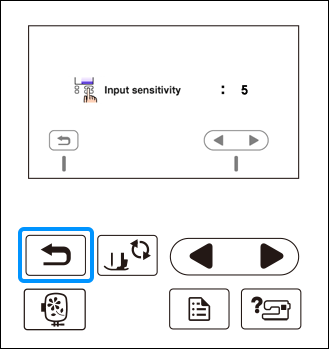
If the machine does not respond when an operation key is touched
Turn machine off, then hold down ![]() (Thread cutter button) and turn on the machine to reset [ Input Sensitivity ].
(Thread cutter button) and turn on the machine to reset [ Input Sensitivity ].
Display the settings screen, and then adjust the [ Input Sensitivity ] again.
Content Feedback
To help us improve our support, please provide your feedback below.