PR-1000
FAQs & Troubleshooting |
How do I install the bobbin wound with thread?
Removing the bobbin case
-
Open the hook cover.
* Pull the hook cover toward you.

-
Pull the thread picker toward you if it was not pulled toward the front.
* To gain access to the bobbin case easily, pull the thread picker toward front.
(1) Thread Picker
Thread picker is a device that is used to hold the thread when beginning to embroider or when trimming the thread.
The thread picker can only be moved within a certain range. Do not pull it with extreme force.
-
Grab the bobbin case latch, and remove the bobbin case.
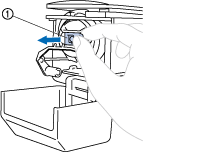
(1) Latch
Installing the bobbin
- This embroidery machine is not equipped with a bobbin-winder. Use pre-wound (L type) bobbins.
- The optional bobbin winder (stand-alone type) and optional metal bobbins can also be used.
-
Insert the bobbin into the bobbin case.
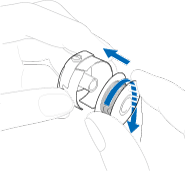
Check that the thread winds off the bobbin clockwise as shown in the illustration.
If the bobbin is installed with the thread winding off in the opposite direction, the machine will not embroider correctly. -
Pass the thread through the thread slit and under the tension-adjusting spring.
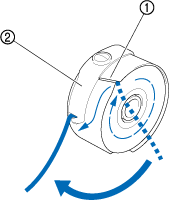
(1) Thread slit
(2) Tension-adjusting spring
-
Pull the thread about 50 mm (2 inches) through the opening in the tension-adjusting spring.
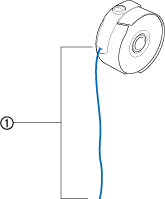
(1) About 50 mm (2 inches).
Installing the bobbin case
-
Insert the bobbin case into the hook.
* Insert the bobbin case while aligning the tab on the bobbin case with the notch in the hook, as shown in the illustration.
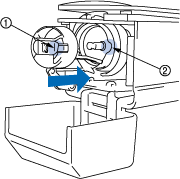
(1) Tab
(2) Notch
-
Fully insert the bobbin case until it snaps into place.
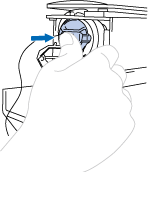
-
Close the hook cover.

