PT-H200
FAQs & Troubleshooting |
How to save a label file
You can save up to 15 labels and recall them for printing at a later date.
A maximum of 80 characters can be saved per file, and a maximum of 1,200 characters can be saved in total memory.
You can also edit and overwrite the stored labels. For information on opening a stored label file, see "How to open / print a stored label file".
-
Enter text.
-
Press [Menu] key (
 ).
).
-
Press the [Cursor] keys (
 ) to select [File], and then press the [OK] key (
) to select [File], and then press the [OK] key (  ).
).
-
Press the [Cursor] keys to select [Save], and then press the [OK] key (
 ).
).
[01:] is displayed (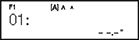 ).
).
-
Press the [Cursor] key (
 ) to select a number to which you want to save the label file, and then press the [OK] key (
) to select a number to which you want to save the label file, and then press the [OK] key (  ). The message "Accepted" is displayed for approximately one second.
). The message "Accepted" is displayed for approximately one second.
• If you try to store a label when there is already a label stored to that number, a message "Overwrite OK?" appears.
Press the [OK] key ( ![]() ) to save your new label. Press the [Escape] key (
) to save your new label. Press the [Escape] key ( ![]() ) to cancel.
) to cancel.
Content Feedback
To help us improve our support, please provide your feedback below.
