FAX-2940
FAQs & Troubleshooting |
Poor fixing
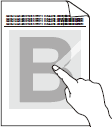
Please check the following points to solve the problem:
NOTE: Illustrations shown below are from representative product and may differ from your Brother machine.
-
Open the back cover and make sure that the two green envelope levers on the left and right hand sides are in the up position. Close the back cover.
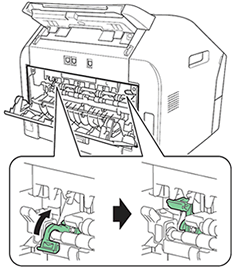
-
Choose Improve Toner Fixing mode in the printer driver.
For Windows users:
NOTE: The steps and screens may differ depending on the operating system and application being used.-
Open Printing Preference. (Click here to see the details of how to open Printing Preferences.)
-
Click Advanced tab and then Other Print Options.
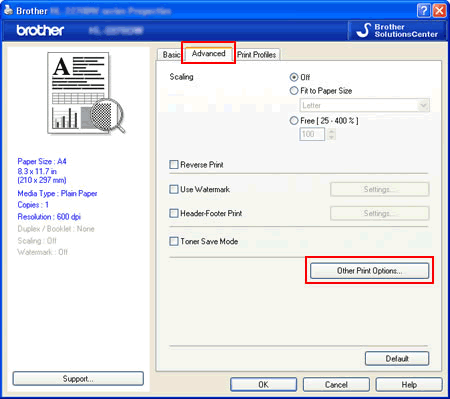
-
Click Improve Print Output and select Improve Toner Fixing.
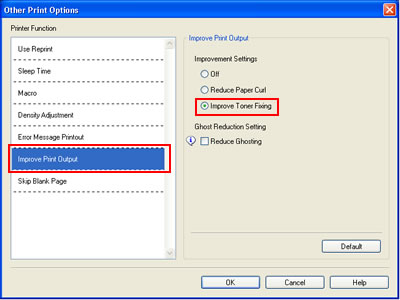
-
Click OK to close the Other Print Options dialogue.
-
Click OK to close the Properties dialogue.
- If this selection does not provide enough improvement, choose Thicker Paper in Media Type settings.
For Macintosh users:
NOTE: The steps and screens may differ depending on the operating system being used.-
Open Print dialog. (Click here to see the details of how to open Print dialog.)
-
Choose Print Settings from the print options pop-up menu.
-
Click the Advanced triangle mark.
-
Click Improve Print Output and then choose Improve Toner Fixing.
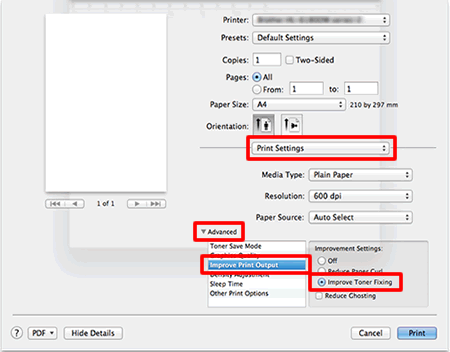
-
If this selection does not provide enough improvement, choose Thicker Paper in Media Type settings.
-
Open Printing Preference. (Click here to see the details of how to open Printing Preferences.)
Content Feedback
To help us improve our support, please provide your feedback below.
