FAX-2840
FAQs & Troubleshooting |
Store numbers on my Brother machine for easy dialling from the control panel.
You can store One Touch and Speed Dial numbers on your Brother machine for easy dialling. If you lose electrical power, One Touch and Speed Dial numbers stored in your Brother machine's memory will not be lost.
-
To enter a new One Touch number from the control panel, go to SECTION A: STORING ONE TOUCH NUMBERS.
-
To enter a new Speed Dial number from the control panel, go to SECTION B: STORING SPEED DIAL NUMBERS.
-
To enter a new number from the PC, refer to the solution "Store numbers on my Brother machine for easy dialling from the PC.". (for applicable machines)
- If you want to know how to Broadcast a fax to the maximum possible number of recipients, refer to the solution, "Broadcasting a fax to the maximum number of fax numbers."
SECTION A: STORING ONE TOUCH NUMBERS
Your machine has 11 One Touch keys where you can store 22 fax or telephone numbers for automatic dialling.
One-Touch keys are not the dial pad keys. They are the 11 keys located on the left side of the control panel. To store One Touch numbers from the Brother machine's control panel, follow these steps:
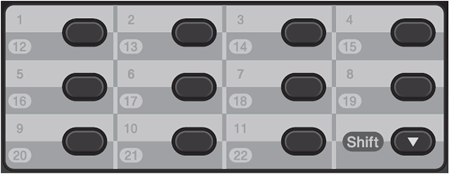
-
Press the One-Touch key where you want to store the number. If a number is not stored there, the LCD displays "Register Now?". Press 1 to choose Yes.
To access numbers 12 through 22, hold Shift and press the appropriate One-Touch key.
-
Enter the fax or telephone number you want to store.
- The number can be up to 20 digits long.
- You can use Redial/Pause to insert a 3.5-second (for UK: 2.8-second) pause in the stored number.
- You can enter multiple pauses by repeatedly pressing Redial/Pause.
-
Press OK.
-
Do one of the following:
-
To store the number without a name, go to STEP 5.
-
Use the dial pad to enter a name.
The name can be up to 15 characters long.
-
To store the number without a name, go to STEP 5.
- If you need to enter a character that is assigned to the same key as the previous character, press the Right arrow key to move the cursor to the right. (Example: To enter the name "ED", press the number 3 key two times to choose "E". Press the Right arrow key to advance to the next space. Press the 3 key one time to choose "D".)
- If you entered a letter incorrectly and want to change it, press the Left or Right arrow key to move the cursor to the incorrect letter and press Clear. All letters above and to the right of the cursor will be deleted. Re-enter the correct character. You can also back up and type over incorrect letters.
Special characters and symbols are entered by using either the *, #, or 0 key. To enter a special character, press the *, #, or 0 key and then press the Left or Right arrow key until a cursor appears on the desired symbol. Then, press OK to choose it. The symbol will appear on the LCD display. These special characters and symbols are available for Text only, not for phone numbers.
-
Press OK.
-
Do one of the following:
-
To store another One Touch number, repeat STEPS 1 through 5.
-
To finish storing One Touch numbers, press Stop/Exit.
-
To store another One Touch number, repeat STEPS 1 through 5.
- Print a Tel Index list to confirm the numbers have been stored.
PRINTING A TEL INDEX LIST
Print a Tel Index list to confirm the numbers have been stored:
-
Press Menu.
-
Press the Up or Down arrow key to choose Print Reports.
-
Press OK.
-
Press the Up or Down arrow key to choose Tel Index List.
-
Press OK.
-
Press the Up or Down arrow key to choose Numerical or Alphabetical.
-
Press OK.
-
Press Start.
- Your Brother machine will print the Tel Index List.
- Press Stop/Exit.
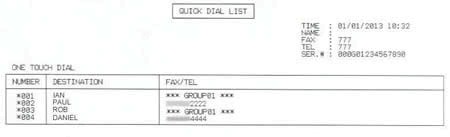
SECTION B: STORING SPEED DIAL NUMBERS
You can store up to 200 three-digit Speed Dial numbers on your Brother machine. You can save a name with each number.
-
Press the Up arrow key (Address Book)
 .
.
-
Use the dial pad to choose the three-digit location (001 - 200) where you want to store the number. If a number is not stored there, the LCD displays "Register Now?". Press 1 to choose Yes.
-
Enter the fax or telephone number you want to store.
The number can be up to 20 digits long.
You can use Redial/Pause key to insert a 3.5-second (for UK: 2.8-second) pause in the stored number.
You can enter multiple pauses by repeatedly pressing Redial/Pause.
-
Press OK.
-
Do one of the following:
-
To store the number without a name, go to STEP 6.
-
Use the dial pad to enter a name.
The name can be up to 15 characters long.
-
To store the number without a name, go to STEP 6.
- If you need to enter a character that is assigned to the same key as the previous character, press the Right arrow key to move the cursor to the right. (Example: To enter the name "ED", press the number 3 key two times to choose "E". Press the Right arrow key to advance to the next space. Press the 3 key one time to choose "D".)
- If you entered a letter incorrectly and want to change it, press the Left or Right arrow key to move the cursor to the incorrect letter and press Clear. All letters above and to the right of the cursor will be deleted. Re-enter the correct character. You can also back up and type over incorrect letters.
Special characters and symbols are entered by using either the *, #, or 0 key. To enter a special character, press the *, #, or 0 key and then press the Left or Right arrow key until a cursor appears on the desired symbol. Then, press OK to choose it. The symbol will appear on the LCD display. These special characters and symbols are available for Text only, not for phone numbers.
-
Press OK.
-
Do one of the following:
-
To store another Speed Dial number, repeat STEPS 1 through 6.
- To finish storing Speed Dial numbers, press Stop/Exit.
-
To store another Speed Dial number, repeat STEPS 1 through 6.
- Print a Tel Index list to confirm the numbers have been stored.
PRINTING A TEL INDEX LIST
Print a Tel Index list to confirm the numbers have been stored:
-
Press Menu.
-
Press the Up or Down arrow key to choose Print Reports.
-
Press OK.
-
Press the Up or Down arrow key to choose Tel Index List.
-
Press OK.
-
Press the Up or Down arrow key to choose Numerical or Alphabetical.
-
Press OK.
-
Press Start.
- Your Brother machine will print the Tel Index List.
- Press Stop/Exit.

