FAX-1560
FAQs & Troubleshooting |
I replaced my ink cartridge, but the LCD is still displaying "Ink Empty Black".
This is typically caused by incorrect installation of the ink cartridge through not locking the release lever after inserting the cartridge. Do the following to clear the message:
- Open the ink cartridge cover. Push the lock release lever down and take out the black ink cartridge.
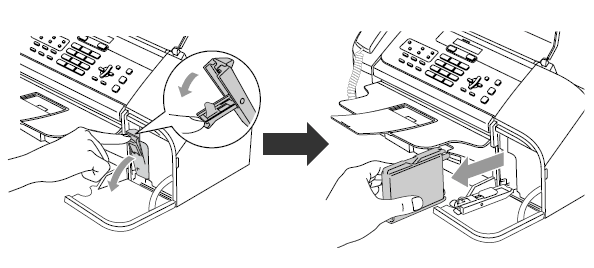
-
Reinstall the ink cartridge and lift each lock release lever and push it until it clicks, and then close the ink cartridge cover.
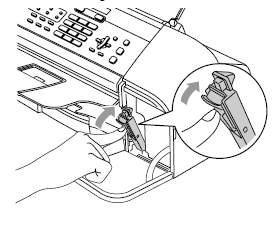
-
The LCD may then display: Did you change Blck? Yes No.
BE SURE to select Yes using the Up or Down arrow key or Dial Pad. If Yes is not selected for the replaced cartridge, INK EMPTY BLACK will appear again. -
After the correct selection is made, the machine will then go into a cleaning cycle.
If the LCD displays "No Cartridge", there is a possibility that ink cartridges other than ones you replaced are empty. Follow the steps below to check the ink volume. If there are other empty ink cartridges, please replace them.
-
Press Ink or Ink Management.
* If your Brother machine does not have the Ink or Ink Management key on the control panel, please press Menu. Press the Up or Down arrow key to select Ink or Ink Management, and then press OK. -
Press the Up or Down arrow key to select Ink Volume.
Press OK. -
The LCD shows the ink volume.
Press the Up or Down arrow key to select the colour you want to check. - Press Stop/Exit.
If the message "No Cartridge" does not disappear, unplug the machine from the AC power outlet and wait approximately 10 seconds, and then plug it back in. If the date and time appears on the display, the issue is resolved.
If you still have the same problem please contact Brother Customer Service, or if your machine is out of warranty please use the link below to locate your nearest service dealer: -
