DCP-J315W
FAQs & Troubleshooting |
Use the Device Selector to configure your Brother machine’s scanner function (Mac)
The illustrations may vary depending on the version of your operating system and your Brother machine.
-
Click
 (Launchpad) in the dock and select ControlCenter. The ControlCenter opens and its icon appears in the dock.
(Launchpad) in the dock and select ControlCenter. The ControlCenter opens and its icon appears in the dock.

If you cannot find the ControlCenter software, download and install the scanner driver from the Downloads section of this page.
-
From the Model pop-up menu, select Other....
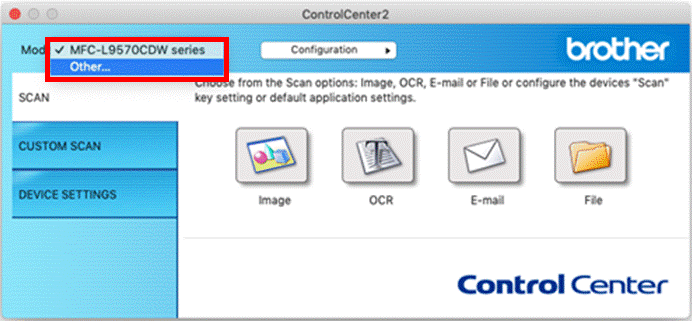
-
The Device Selector window appears. Make sure that the machine you want is selected:
- If your machine is already listed, select it, and then click OK to close the Device Selector window.
-
If your machine is not listed, go to step 4 to add it.
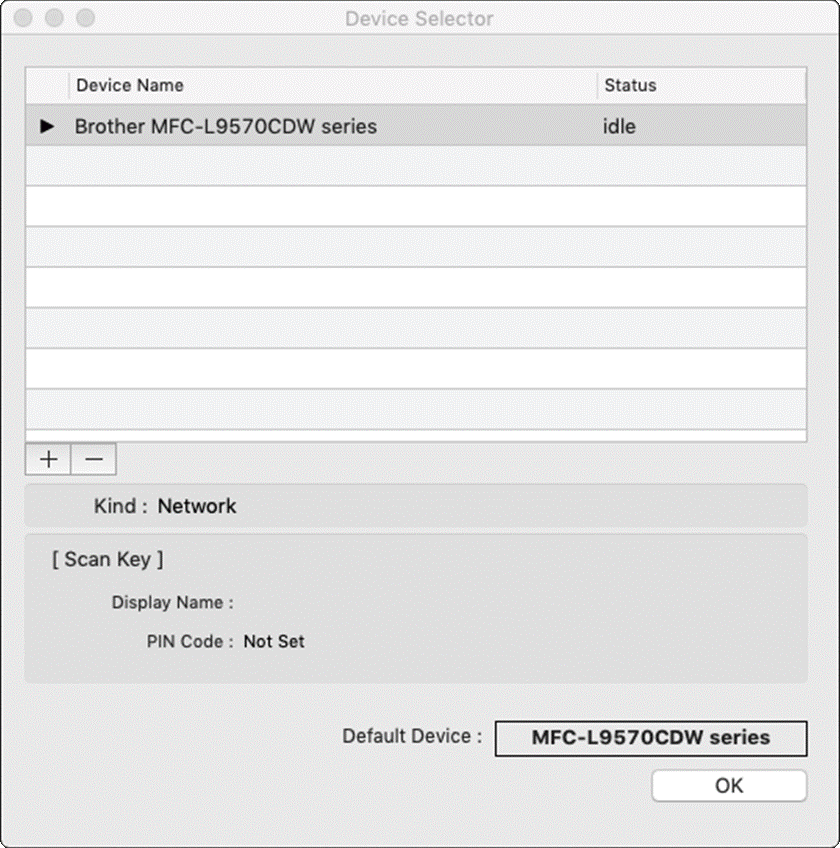
To delete a machine from the list, select it and click the
 (minus) button.
(minus) button.
-
Click the
 (plus) button. A list of machines appears.
(plus) button. A list of machines appears.
- If your machine is USB-connected: go to step 6.
-
If your machine is network-connected: go to step 5.
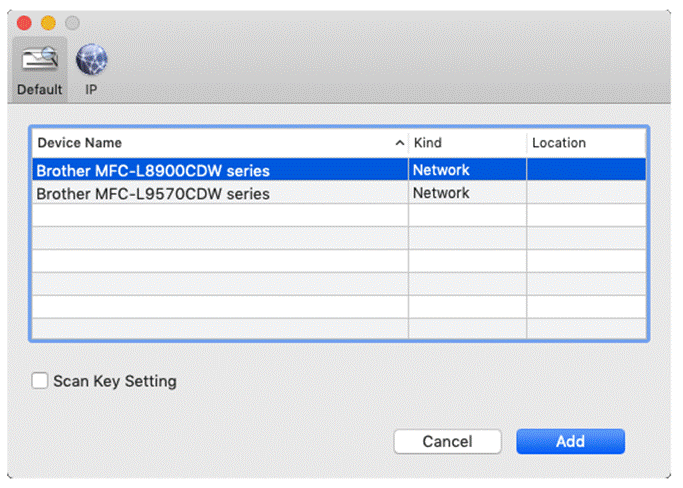
- The connection type (USB or network) is listed in the Kind column.
- If you do not see your network-connected machine, you can add it manually. Click IP at the top of the window and enter your machine’s IP address. You can find your machine's IP address in the machine's Network menu, or by printing the machine's Network Configuration Report .
-
Select the Scan Key Setting check box, and do the following:
- Enter a name for the Mac in the Display Name field (up to 15 characters). This name will appear on the machine's display when you press "Scan".
-
(Optional) Select the Enable PIN code protection check box, and then enter a PIN code to protect your Mac from receiving unwanted scans.
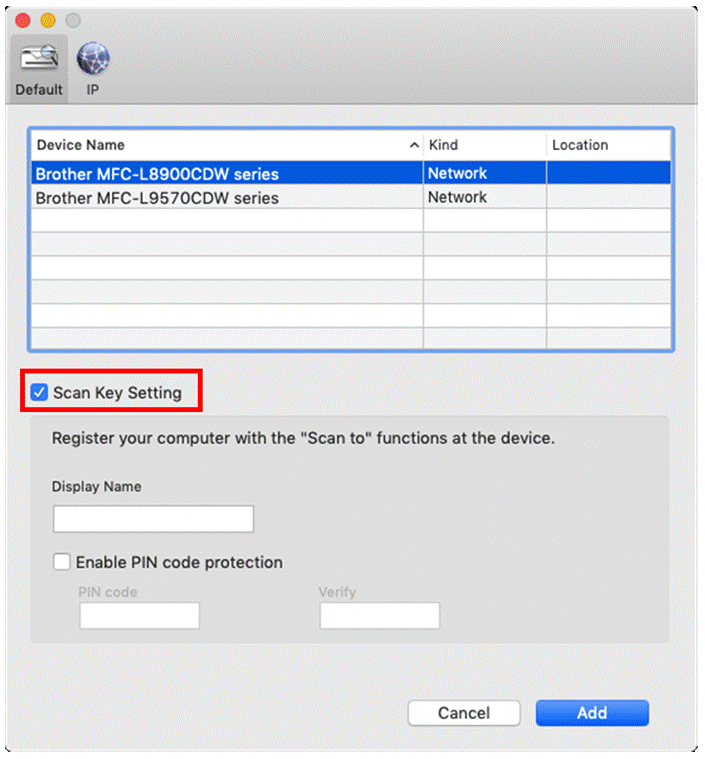
-
Click Add.
- Make sure that the machine you want is selected, and then click OK to close the Device Selector window.
Related Models
ADS-2100, ADS-2600W, DCP-110C, DCP-115C, DCP-117C, DCP-120C, DCP-130C, DCP-135C, DCP-145C, DCP-150C, DCP-1510, DCP-1512, DCP-163C, DCP-165C, DCP-167C, DCP-195C, DCP-197C, DCP-310CN, DCP-315CN, DCP-330C, DCP-340CW, DCP-350C, DCP-357C, DCP-365CN, DCP-375CW, DCP-377CW, DCP-385C, DCP-395CN, DCP-4020C, DCP-540CN, DCP-560CN, DCP-585CW, DCP-6690CW, DCP-7010, DCP-7010L, DCP-7025, DCP-7030, DCP-7045N, DCP-7055, DCP-7055W, DCP-7060D, DCP-7065DN, DCP-7070DW, DCP-750CW, DCP-770CW, DCP-8020, DCP-8025D, DCP-8040, DCP-8045D, DCP-8060, DCP-8065DN, DCP-8070D, DCP-8085DN, DCP-8110DN, DCP-8250DN, DCP-9010CN, DCP-9020CDW, DCP-9040CN, DCP-9042CDN, DCP-9045CDN, DCP-9055CDN, DCP-9270CDN, DCP-J125, DCP-J132W, DCP-J140W, DCP-J152W, DCP-J315W, DCP-J4110DW, DCP-J515W, DCP-J525W, DCP-J552DW, DCP-J715W, DCP-J725DW, DCP-J752DW, DCP-J925DW, MFC-1810, MFC-210C, MFC-215C, MFC-235C, MFC-240C, MFC-250C, MFC-255CW, MFC-260C, MFC-290C, MFC-295CN, MFC-297C, MFC-3220C, MFC-3240C, MFC-3320CN, MFC-3340CN, MFC-3360C, MFC-3420C, MFC-3820CN, MFC-410CN, MFC-425CN, MFC-440CN, MFC-465CN, MFC-4820C, MFC-490CW, MFC-5440CN, MFC-5460CN, MFC-5490CN, MFC-580, MFC-5840CN, MFC-5860CN, MFC-5890CN, MFC-5895CW, MFC-590, MFC-620CN, MFC-640CW, MFC-6490CW, MFC-660CN, MFC-680CN, MFC-6890CDW, MFC-7225N, MFC-7320, MFC-7360N, MFC-7420, MFC-7440N, MFC-7460DN, MFC-7820N, MFC-7840W, MFC-7860DW, MFC-790CW, MFC-795CW, MFC-820CW, MFC-8220, MFC-8370DN, MFC-8380DN, MFC-8420, MFC-8440, MFC-845CW, MFC-8460N, MFC-8510DN, MFC-8520DN, MFC-8820D, MFC-8840D, MFC-8840DN, MFC-885CW, MFC-8860DN, MFC-8870DW, MFC-8880DN, MFC-8890DW, MFC-890, MFC-8950DW, MFC-8950DWT, MFC-9030, MFC-9070, MFC-9120CN, MFC-9140CDN, MFC-9160, MFC-9180, MFC-9320CW, MFC-9330CDW, MFC-9340CDW, MFC-9420CN, MFC-9440CN, MFC-9450CDN, MFC-9460CDN, MFC-9465CDN, MFC-9660, MFC-9760, MFC-9840CDW, MFC-9880, MFC-990CW, MFC-9970CDW, MFC-J265W, MFC-J410, MFC-J415W, MFC-J430W, MFC-J4410DW, MFC-J4510DW, MFC-J4610DW, MFC-J470DW, MFC-J4710DW, MFC-J5910DW, MFC-J615W, MFC-J625DW, MFC-J650DW, MFC-J6510DW, MFC-J6520DW, MFC-J6710DW, MFC-J6720DW, MFC-J6910DW, MFC-J6920DW, MFC-J6925DW, MFC-J825DW, MFC-J870DW
