DCP-7025
FAQs & Troubleshooting |
Load envelopes, labels, or thick paper into the manual feed slot.
Please follow these steps below to load media in the machine's manual feed slot.
If you want to load paper into the machine's paper tray, click here to see the details of how to load paper into the machine's paper tray.
NOTE: Illustrations shown below are from a representative product and may differ from your Brother machine.
You can load envelopes, labels, thicker paper, and other special print media into the manual feed slot one at a time.
- Slide the paper guides to fit the media you want to use.
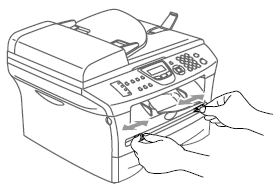
- Use both hands to put one sheet of paper into the manual feed slot until you feel it touch the roller.
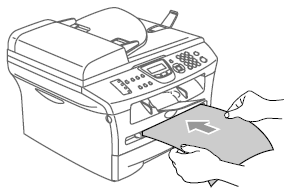
- Insert the paper into the manual feed slot with the print side face up.
- Let go of the paper when you feel the machine automatically feed it slightly into the slot.
- Make sure that the paper is straight and centered in the manual feed slot. If it is not, the paper may jam or the printout may be skewed.
- Do not put more than one envelope or sheet of paper into the manual feed slot at once. Inserting more than one sheet into the manual feed slot may cause a paper jam.
- To easily remove a small printout from the output tray, use both hands to lift the machine's scanner cover as shown below.
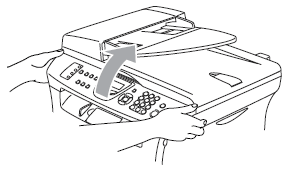
- You can still use the machine while the scanner cover is open.
- To close the scanner cover, push it down with both hands.

Content Feedback
To help us improve our support, please provide your feedback below.
