DCP-6690CW
FAQs & Troubleshooting |
Paper jams or smudges occur when feeding A3 paper
During printing, A3 or Ledger short grain paper can cause paper jams or smudges.This type of paper has two types of grain direction: short grain and long grain. The paper fibers within short grain papers are aligned parallel with the short edge, and long grain papers are aligned parallel with the long edge of the paper sheet.
Check the paper packaging or consult its manufacturer for paper specifications. If you are not sure of the type of paper you are using, click here to verify.
- If wrinkles appear to run parallel to the long side of the damp paper, you are using Long Grain paper.
- If wrinkles appear to run parallel to the short side of the damp paper, you are using Short Grain paper.
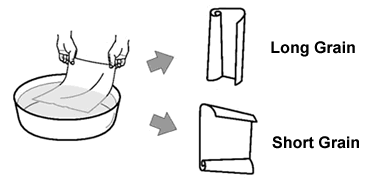
Adjust the paper settings to improve your Brother machine's print quality:
If you are not sure of the type of paper, you can test both settings and choose the setting with the best print results.
1. For Short Grain Paper
For PC Printing (Windows)
- From an application such as Notepad, click File > Print....
- Click Preferences (Properties). The Printing Preferences dialog box appears.
-
Select the Slow Drying Paper check box.
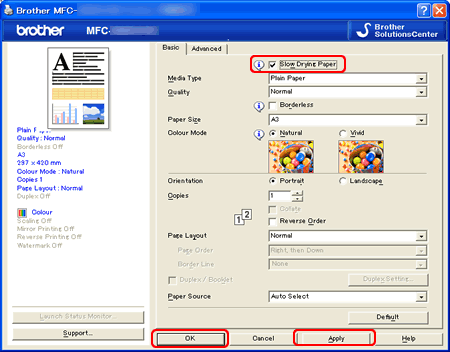
- Click Apply > OK.
For Copying
Make sure your machine's "A3 - Short Grain" setting is set to "On". This is important for the copy and fax functions.
Also, adjust the copy brightness or density to make copies lighter.
* If your Brother machine has a touchscreen, follow the steps under "For touchscreen models" below.
- Press Menu.
- Press the UP OR DOWN ARROW key to select General Setup and press OK.
- Press the UP OR DOWN ARROW key to select A3 - Short Grain.
- Press the LEFT OR RIGHT ARROW key to select On and press OK.
- Press Stop/Exit.
- Press the Copy key.
- Load your document.
- Enter the number of copies you want.
- Press the UP OR DOWN ARROW key to select Brightness or Density.
- Press the LEFT OR RIGHT ARROW key to make the copy lighter.
- Press OK.
- If you do not want to change any additional settings, press Mono Start or Colour Start.
- Press MENU on the touchscreen.
- Press the UP OR DOWN ARROW key to display General Setup.
- Press General Setup.
- Press the UP OR DOWN ARROW key to display A3 - Short Grain.
- Press A3 - Short Grain.
- Press On.
- Press Stop/Exit.
- Press the Copy key.
- Load your document.
- Enter the number of copies you want.
- Press the LEFT OR RIGHT ARROW key to display Brightness or Density.
- Press Brightness or Density.
- Press the LEFT OR RIGHT ARROW key to make the copy lighter.
- Press OK.
- If you do not want to change any additional settings, press Mono Start or Colour Start.
2. For Long Grain Paper
For PC Printing (Windows)
- From an application such as Notepad, click File > Print....
- Click Preferences (Properties). The Printing Preferences dialog box appears.
-
Select A3 (Long Grain) or Ledger (Long Grain) in Paper Size and click the Slow Drying Paper check box.

- Click Apply > OK.
For Copying
Adjust the copy brightness (density) to make copies lighter.
* If your Brother machine has a touchscreen, follow the steps under "For touchscreen models" below.
- Press Menu.
- Press the UP OR DOWN ARROW key to select General Setup and press OK.
- Press the UP OR DOWN ARROW key to select A3 - Short Grain.
- Press the LEFT OR RIGHT ARROW key to select Off and press OK.
- Press Stop/Exit.
- Press the Copy key.
- Load your document.
- Enter the number of copies you want.
- Press the UP OR DOWN ARROW key to select Brightness or Density.
- Press the LEFT OR RIGHT ARROW key to make the copy lighter.
- Press OK.
- If you do not want to change additional settings, press Mono Start or Colour Start.
- Press MENU on the touchscreen.
- Press the UP OR DOWN ARROW key to display General Setup.
- Press General Setup.
- Press the UP OR DOWN ARROW key to display A3 - Short Grain.
- Press A3 - Short Grain.
- Press Off.
- Press Stop/Exit.
- Press the Copy key.
- Load your document.
- Enter the number of copies you want.
- Press the LEFT OR RIGHT ARROW key to display Brightness or Density.
- Press Brightness or Density.
- Press the LEFT OR RIGHT ARROW key to make the copy lighter.
- Press OK.
- If you do not want to change additional settings, press Mono Start or Colour Start.
