DCP-315CN
FAQs & Troubleshooting |
Is there any way to reduce Ink consumption?
-
Reducing the print resolution will reduce ink consumption. However please note that the print quality will not be as sharp.
*To change the print resolution,
For Windows Users:
-
For Windows 98 / 98SE / Me / 2000 users:
Click Start, Settings, then Printers.
For Windows XP users:
Click Start, Printers and Faxes.
-
For Windows 98 / Me users:
Right click the printer icon and select Properties for the machine you are using and then click Quality on the Basic tab.
For Windows 2000 / XP users:
Right click the printer icon and select Properties for the machine you are using, then click on Printing Preferences and Quality on the Basic tab.
-
For Windows 98 / Me users:
- If the colour mode setting is ON for printing black and white document data, ink is wasted unnecessarily. Be sure that the Colour/Greyscale mode setting is Greyscale on the Advanced tab of the Printer driver properties when you print black and white documents. (Follow the steps above to access the Printer Driver Properties.)
For Mac OS X Users:
-
Select Print Settings from the print box.
- Select Greyscale at Colour/Greyscale section.
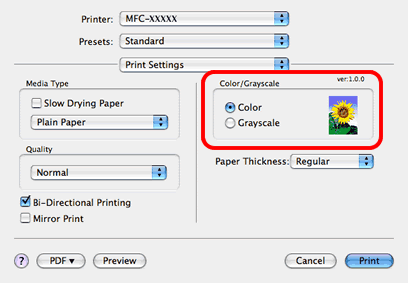
If you are not having a print quality problem, DO NOT clean the print head.
Related Models
DCP-110C, DCP-115C, DCP-117C, DCP-120C, DCP-130C, DCP-310CN, DCP-315CN, DCP-330C, DCP-340CW, DCP-4020C, DCP-540CN, DCP-750CW, FAX-1820C, FAX-1840C, FAX-1940CN, FAX-2440C, MFC-210C, MFC-215C, MFC-240C, MFC-3220C, MFC-3240C, MFC-3320CN, MFC-3340CN, MFC-3360C, MFC-3420C, MFC-3820CN, MFC-410CN, MFC-425CN, MFC-440CN, MFC-4820C, MFC-5440CN, MFC-5460CN, MFC-5840CN, MFC-5860CN, MFC-620CN, MFC-640CW, MFC-660CN, MFC-820CW, MFC-845CW
Content Feedback
To help us improve our support, please provide your feedback below.
