DCP-315CN
FAQs & Troubleshooting |
How do I replace the Ink Cartridge?
Replace the Ink Cartridge by following the instructions below:
-
Open the Scanner Cover by lifting from the right-hand side of the MFC until it locks securely into the open position.
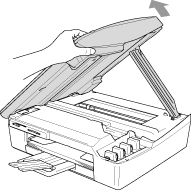
- Pull the ink cartridge hook toward you and remove the ink cartridge for the colour shown on the LCD.
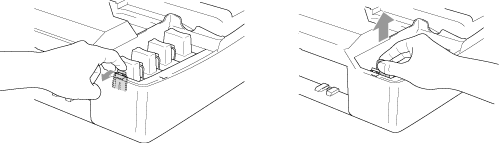
-
Open the new ink cartridge bag for the colour shown on the LCD and take out the ink cartridge.
-
Remove the cartridge cover. Carefully remove the cover in the direction away from you.
- To prevent spilling ink and staining your hands and clothing, remove the cover gently.
- If the cartridge cover comes off when you open the bag the cartridge will not be damaged.
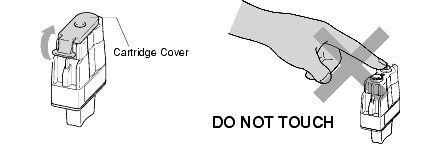
Do not touch the area shown in the illustration above.
-
Each colour has its own correct position. Keep the ink cartridge in an upright position when you insert it into the slot. Press down firmly on the ink cartridge until the hook snaps securely over it. Push the plastic hook towards the cartridge to verify it is latched over the top edge of the cartridge.

To maintain the best print quality, follow these instructions when you insert the ink cartridges:
- Keep the ink cartridge in an upright position when you insert it into the slot.
- Press down on the ink cartridge firmly until the hook snaps securely over it as shown in the illustration.
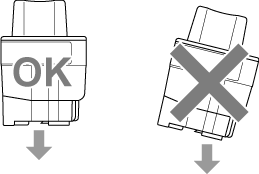
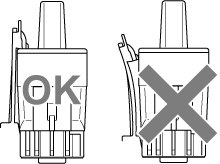
-
After installing the ink cartridge, lift the scanner cover to release the lock.
-
Gently push the scanner cover support down and close the scanner cover.
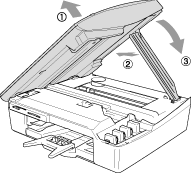
-
The LCD may then display:
Did you change (Colour)? 1.Yes 2.No.
BE SURE to select 1 Yes. If 1 YES is not selected for the replaced cartridges, INK EMPTY will appear again.
The MFC will enter a cleaning cycle for approximately 3 minutes for each replaced cartridge. The LCD alternately shows CLEANING and PLEASE WAIT. When the MFC completes the cleaning cycle, the LCD returns to Standby mode (date and time).
If ink gets in your eyes, irrigate them with water immediately. Contact your physician if the irritation persists.
