DCP-197C
FAQs & Troubleshooting |
How do I load envelopes into my machine?
- Use envelopes that weigh from 20 to 25 lb (80 to 95 g/m2).
- Some envelopes need margin settings to be set in the application. Make sure you do a test print first.
Do not use any of the following types of envelopes, as they will cause paper feed problems:
- If they are of a baggy construction.
- That are embossed (have raised writing on them).
- That have clasps or staples.
- That are pre-printed on the inside.
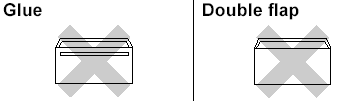
Occasionally you may experience paper feed problems caused by the thickness, size and flap shape of the envelopes you are using.
How to load envelopes and post cards:
-
Before loading, press the corners and sides of the envelopes or post cards to make them as flat as possible.
If the envelopes or post cards are "double-feeding," put one envelope in the paper tray at a time.

- Put envelopes or post cards into the paper tray with the address side down and the leading edge in first as shown in the illustration. With both hands, gently press and slide the paper side guides (1) and paper length guide (2) to fit the size of the envelopes or postcards.
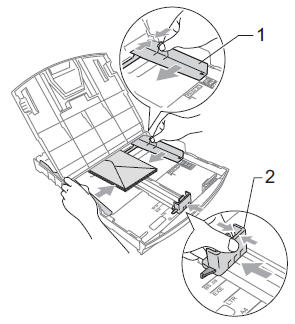
- For Windows 2000 Users:
Click Start -> Settings -> Printers (and Faxes).
For Windows XP Users:
Click Start -> Printers (and Faxes).
OR
Click Start -> Control Panel -> Printers (and Faxes) or Printers and Other Hardware.
For Windows Vista Users:
Click Start -> Control Panel -> Hardware and Sound -> Printers (and Faxes). - Right click the Brother Machine’s printer driver.
- Click Printing Preferences.
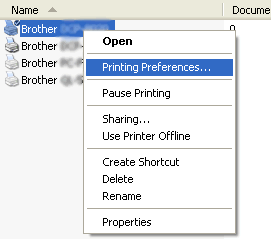
- Select an appropriate size for Paper Size and click OK.
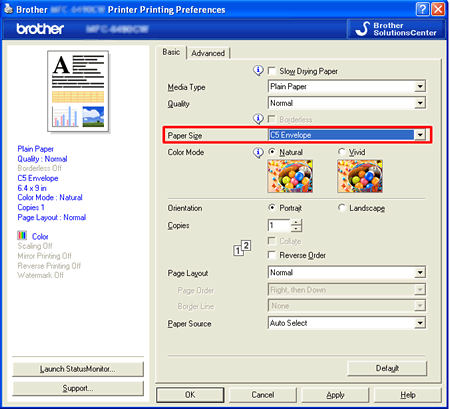
- Open the envelope flap.
- Make sure the open flap is either to the side of the envelope or to the back edge of the envelope when printing.
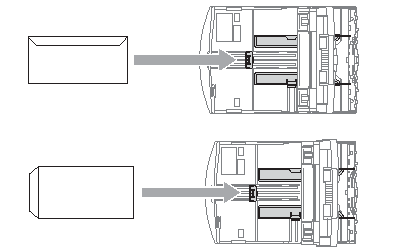
- Adjust the size and margin in your application.
Related Models
DCP-145C, DCP-163C, DCP-165C, DCP-167C, DCP-195C, DCP-197C, DCP-365CN, DCP-375CW, DCP-377CW, DCP-385C, DCP-395CN, DCP-585CW, DCP-6690CW, DCP-J125, DCP-J315W, DCP-J515W, DCP-J715W, MFC-250C, MFC-255CW, MFC-290C, MFC-295CN, MFC-297C, MFC-490CW, MFC-5490CN, MFC-5890CN, MFC-5895CW, MFC-6490CW, MFC-6890CDW, MFC-790CW, MFC-795CW, MFC-990CW, MFC-J265W, MFC-J410, MFC-J415W, MFC-J615W
