DCP-115C
FAQs & Troubleshooting |
Is there any way to view how much ink is remaining?
You can check the ink status by running the Status Monitor or from the control panel (Status Monitor is installed automatically when installing the MFL-Pro Suite). Follow the steps listed below to check the ink status.
1.Check the ink status from the control panel
- Press the Ink or Ink Management key on the control panel.
- Press the up or down navigation key until Ink Volume appears and press Menu/Set or Set.
-
Press the up or down navigation key to select the colour you want to check.
The LCD will display 7 boxes. When the ink is full, the 7th box will be black. As the ink is used, the black box will move to the left towards the minus sign (-).

-
Press Stop/Exit.
2.Check the ink status from the Status Monitor utility
*Windows users:
-
Double-click the icon in the tasktray.
--OR--
-
Display the Status Monitor from
Start-->All Programs (or Programs)-->Brother-->MFL-Pro Suite MFC(DCP)-XXXX-->Status Monitor-->Brother MFC(DCP)-XXXX Printer.

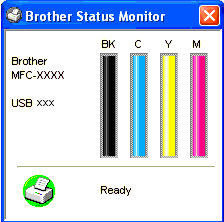
--OR--
-
Display the Status Monitor from
Start-->All Programs (or Programs)-->Brother-->MFL-Pro Suite MFC(DCP)-XXXX-->ControlCenter2 on your computer. Click on DEVICE SETTING in the options on the left then click on the Ink Level button.
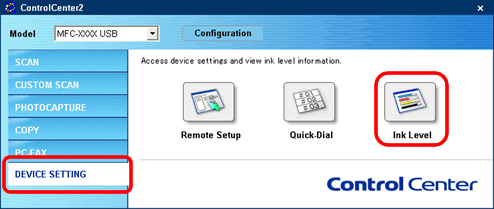
*Mac OS X users:
-
Display the Status Monitor from
Macintosh HD/Library/Printers/Brother/Utilities.

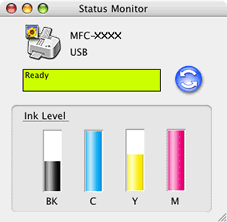
--OR--
-
Display the Status Monitor from:
Macintosh HD/Library/Printers/Brother/Utilities/ControlCenter on your computer. The icon will be in the menu bar. Click the icon and choose Open. Click on DEVICE SETTINGS in the options on the left then click on the Ink Level button.
icon will be in the menu bar. Click the icon and choose Open. Click on DEVICE SETTINGS in the options on the left then click on the Ink Level button.
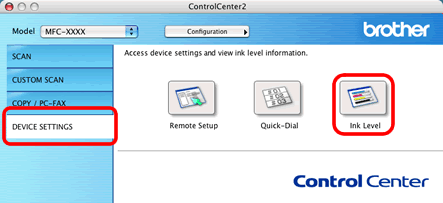
Content Feedback
To help us improve our support, please provide your feedback below.
