PT-D800W
FAQs & Troubleshooting |
I cannot establish a connection using Wireless Direct.
For Windows:
Check the following Wireless Direct settings in Communication Settings in the Printer Setting Tool.
- Confirm that Enable Wireless Direct when wireless LAN is turned on is selected.
-
Open the Printer Setting Tool.
-
Click [Communication Settings].
-
The Communication Settings window appears.
-
The Communication Settings window appears.
-
Confirm that "Infrastructure and Wireless Direct" or "Wireless Direct" is selected for "Selected Interface" in Communication Settings in the [General] tab.
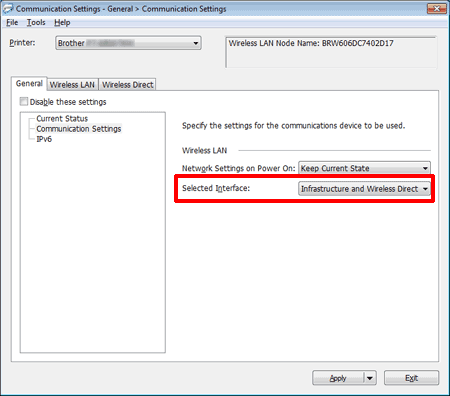
-
If not, select the check box and then click [Apply].
-
If not, select the check box and then click [Apply].
- Confirm that the Network Key (password) entered to your computer or mobile device is correct.
-
Confirm your printer's Network Key.
-
Open the Printer Setting Tool.
-
Click [Communication settings].
-
The Communication settings window appears.
-
The Communication settings window appears.
-
Confirm the "Network Key" in "Wireless Direct Settings" in the [Wireless Direct] tab.
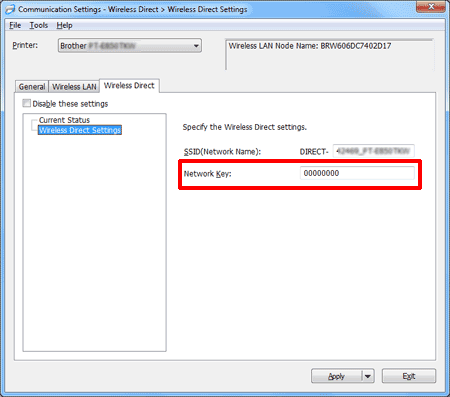
-
Open the Printer Setting Tool.
-
Confirm the "Network Key" entered to your computer or mobile device (see your computer’s or mobile device's user’s guide for instructions).
-
If the Network Key is different from that of your printer, enter the correct Network Key.
For Mac (D800W / E800W only):
Check the following Wireless Direct settings in the Printer Setting Tool.
- Confirm that "Wireless Direct" is set to "On".
-
Open the Printer Setting Tool.
-
Click [Wireless LAN] tab.
-
Confirm that "Wireless Direct" is set to "On".
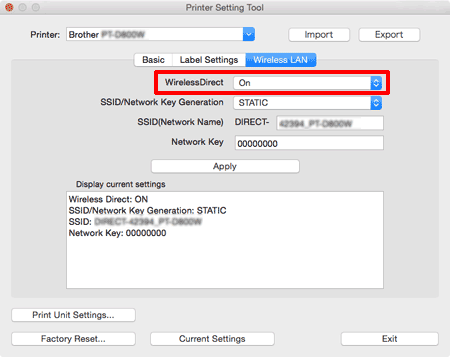
-
If not, select "On" and then click [Apply].
-
If not, select "On" and then click [Apply].
- Confirm that the Network Key (password) entered to your computer or mobile device is correct.
-
Confirm your printer's Network Key.
-
Open the Printer Setting Tool.
- Click the [Wireless LAN] tab.
-
Confirm the "Network Key".
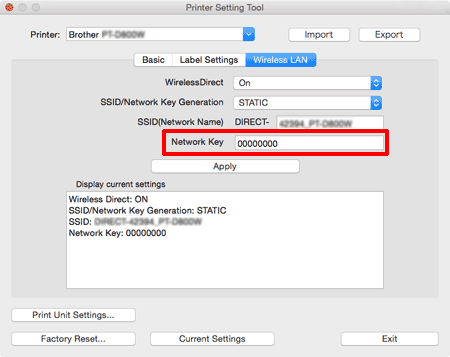
-
Open the Printer Setting Tool.
-
Confirm the Network Key entered to your computer or mobile device (see your computer’s or mobile device's user’s guide for instructions).
-
If the Network Key is different from that of your printer, enter the correct Network Key.
If the issue continues, uninstall the printer driver and the software, and then reinstall them.
Content Feedback
To help us improve our support, please provide your feedback below.
