ADS-2600W
FAQs & Troubleshooting |
Scan and save documents to Android™ mobile devices using my Brother machine.
Follow the instructions below to scan and save documents to Android™ mobile devices using your Brother machine.
- This feature can be used with mobile devices that use the USB mass storage standard.
- The machine does not support charging any USB devices.
- To view or edit documents that were scanned by your Brother machine, you need to install the Brother Image Viewer application onto your mobile device. The Brother Image Viewer is available for download from the Google Play (Android™ Market).
-
Connect the Brother machine to your mobile device with a USB cable.
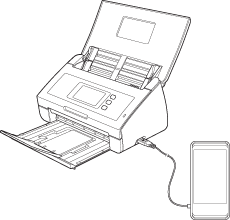
The mobile device must be turned on before connecting to the machine.
- Load your document.
-
Swipe left or right, or press
 or
or  to display Scan 2.
to display Scan 2. - Press to USB.
- Press Options.
- Choose the settings for 2-sided Scan, Scan Type, Resolution, File Type, Document Size, File Name, File Size, Auto Deskew and Skip Blank Page as needed. Press OK.
-
Press Start.
The machine starts scanning, and then the scanned data is saved on the mobile device.
Content Feedback
To help us improve our support, please provide your feedback below.
