PT-2030
FAQs & Troubleshooting |
How do I print multiple lines and how many lines can I print?
To print multiple lines,
- Type the first line of information.
- Press the Enter key to make new line.
- Type the next line of information.
- Repeat steps 2 and 3 until all lines have been entered.
-
Press the
 key.
key.
The maximum number of text lines that can be printed depends on the width of tape installed.
Refer to the following table.
| Tape Width |
Maximum Number of Lines that Can Be Printed |
| 9/64"(3.5mm) | 1 |
| 1/4"(6mm) | 2 |
| 3/8"(9mm) | 2 |
| 1/2"(12mm) | 3 |
| 3/4"(18mm) | 5 |
If you exceed the maximum number of lines, an error message will appear on the LCD display.
Press any key to clear the error message and follow the instructions below.
-
Line Limit! Max 5 lines
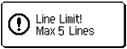
There are already five lines of text when you press the Enter key.
Limit the number of lines to five.
-
Tape width Limit! Max 3 lines
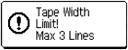
There are more than three lines of text when you press the  or
or  key while using 1/2"(12mm) tape.
key while using 1/2"(12mm) tape.
Limit the number of lines to three, or replace with tape cassette of larger tape width. (ie. 3/4"(18mm))
The Tape Width Limit! Message will change according to the size of the tape in the machine.
Content Feedback
To help us improve our support, please provide your feedback below.
