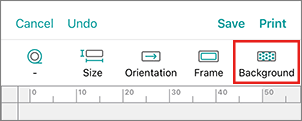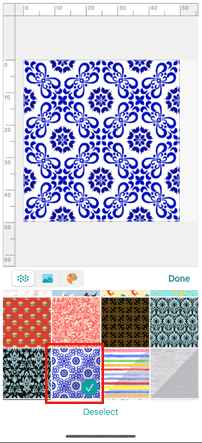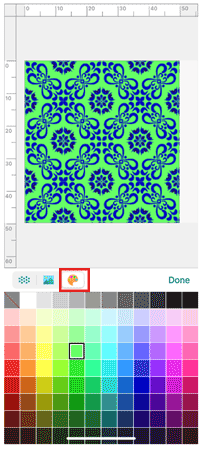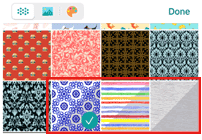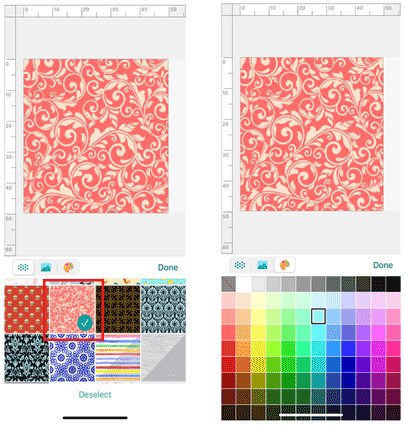VC-500W
 |
FAQs & Troubleshooting |
How to change the background colour (Color Label Editor 2)
Follow the steps below:
-
Tap [Background] in the edit screen.
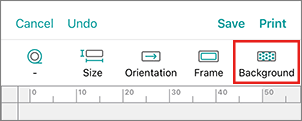
-
Tap the thumbnail of the template you want.
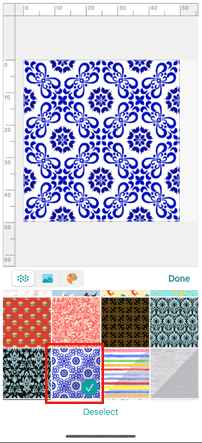
-
Tap the palette icon, and then select the colour you want.
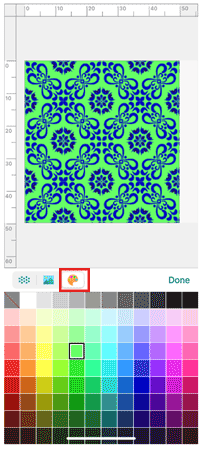
You can change the colour only for the templates with a grey diagonal line in the thumbnail.
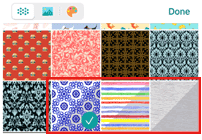
You cannot change the colour for the templates without a grey diagonal line.
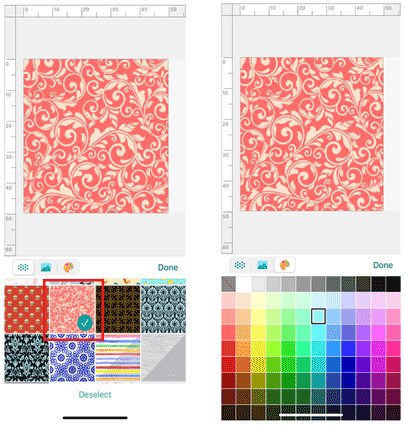
If your question was not answered, have you checked other FAQs?
Have you checked the manuals?
If you need further assistance, please contact Brother customer service:
Content Feedback
To help us improve our support, please provide your feedback below.