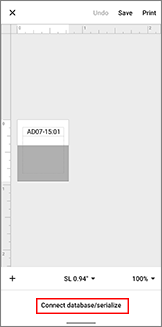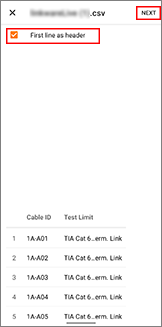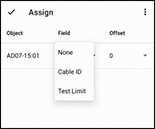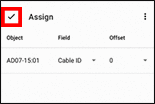PT-P900W/ P900Wc
 |
FAQs & Troubleshooting |
The data imported from a CSV file is not included on the printed label. (Pro Label Tool)
The screens may differ depending on your device.
Make sure you select the item from the [Field] drop-down list for each of the lines that you want to include on your printed label.
-
Tap [Connect database/serialise] in the edit screen.
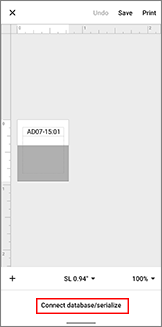
-
Select the CSV file you want to import.
-
If the first line of your CSV file is a header, select [First line as header], and then tap [Next].
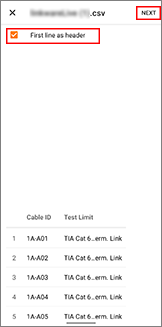
-
Select the item from the [Field] drop-down list for each of the lines that you want to include on your printed label.
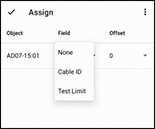
-
Tap the tick icon.
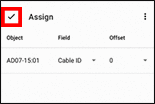
-
Tap [PRINT].
If your question was not answered, have you checked other FAQs?
Have you checked the manuals?
If you need further assistance, please contact Brother customer service:
Related Models
PT-E550W, PT-E560BT, PT-P750W, PT-P900W/ P900Wc, PT-P950NW
Content Feedback
To help us improve our support, please provide your feedback below.