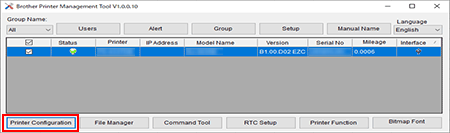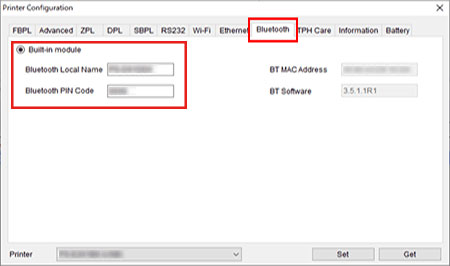TJ-4522TN
 |
FAQs & Troubleshooting |
How to set Bluetooth Local Name or PIN code using the BPM (Brother Printer Management Tool)
Follow the instructions below:
-
Double-click the BPM icon to start the tool.
-
Click Printer Configuration.
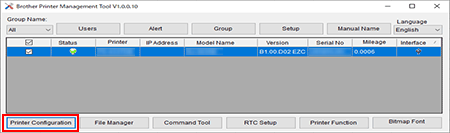
-
In the Bluetooth tab, make sure Built-in module is selected, and then enter the desired Bluetooth Local Name and Bluetooth PIN Code.
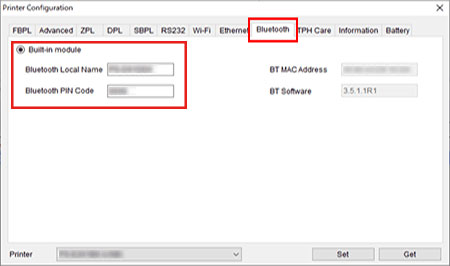
-
Click Set to apply the new settings of the printer.
-
Click Get to restore the settings. Make sure the settings are set properly.
If your question was not answered, have you checked other FAQs?
Have you checked the manuals?
If you need further assistance, please contact Brother customer service:
Related Models
RJ-2035B, RJ-2055WB, RJ-3035B, RJ-3055WB, TD-4650TNWB, TD-4650TNWBR, TD-4750TNWB, TD-4750TNWBR, TJ-4420TN, TJ-4422TN, TJ-4520TN, TJ-4522TN
Content Feedback
To help us improve our support, please provide your feedback below.