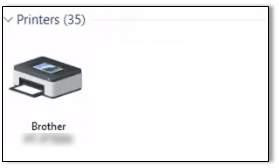TD-4520TN
 |
FAQs & Troubleshooting |
I cannot print and the printer driver I installed is not recognised correctly by the computer (For Windows 10 Version 1903)
-
Click [Start] - [Windows System] - [Control Panel] - [Hardware and Sound] - [Devices and Printers].
-
If your printer is not listed in [Devices and Printers], go to step 3.
If your printer is listed as an unspecified device, go to step 6.
-
Make sure that:
-
The printer is on.
-
The printer is connected to the computer using a USB cable.
-
Turn the printer off and then on again.
-
Make sure that the printer is listed in [Printers], and then try to print.
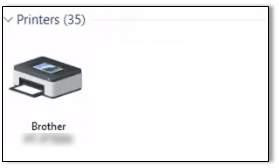
If the printer is not listed in [Printers] after performing the steps above, disconnect the USB cable and then connect it again.
If the printer is still not listed, go to step 6.
-
Uninstall the printer driver.
For more information, see "How do I uninstall the printer driver?".
-
Download the latest printer driver from your model's [Downloads] page and install it.
-
If the printer is still not listed in [Printers], restart the computer.
If your question was not answered, have you checked other FAQs?
Have you checked the manuals?
If you need further assistance, please contact Brother customer service:
Related Models
TD-4420TN, TD-4520TN
Content Feedback
To help us improve our support, please provide your feedback below.