QL-1110NWB/ 1110NWBc
FAQs & Troubleshooting |
I cannot use some buttons or functions in P-touch Editor or the printer driver. (For macOS 10.15.x)
If you switch to AirPrint when using the CUPS printer driver, some buttons or functions in P-touch Editor or the printer driver may not be available.
To solve this problem, use the CUPS printer driver.
To choose the CUPS printer driver, perform the following steps:
- Choose [Apple Menu] => [System Preferences] => [Print & Scan / Printers & Scanners].
-
Choose your Brother machine in the [Printers] section and check the printer driver in use.
When the AirPrint printer driver is used, "Model name + AirPrint" is displayed for "Kind".
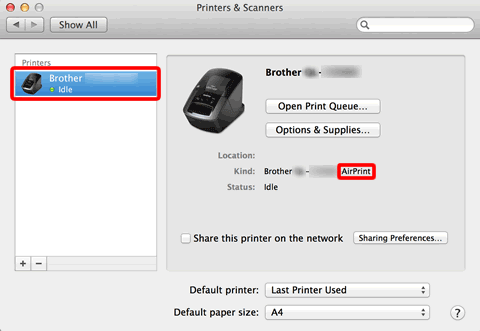
-
Click the [+] button.
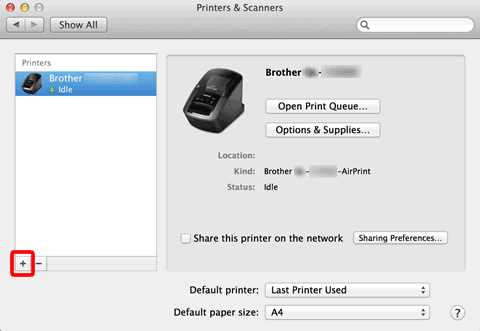
- Click the [Default] icon at the top of the dialogue box.
- Choose your machine from the [Name] list.
-
Choose "[model name]+ CUPS" from the [Use] list.
If you cannot find "[model name]+ CUPS", the CUPS printer driver is not installed. Download and install the latest CUPS printer driver from the [Downloads] section.
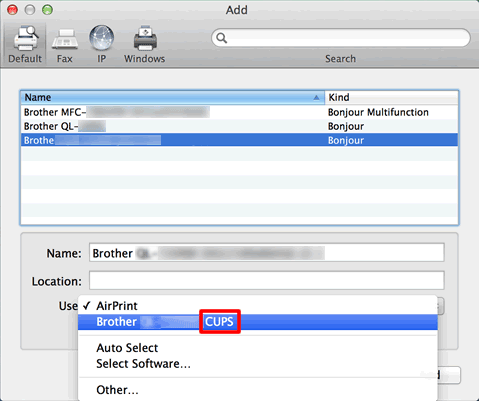
-
Click [Add].
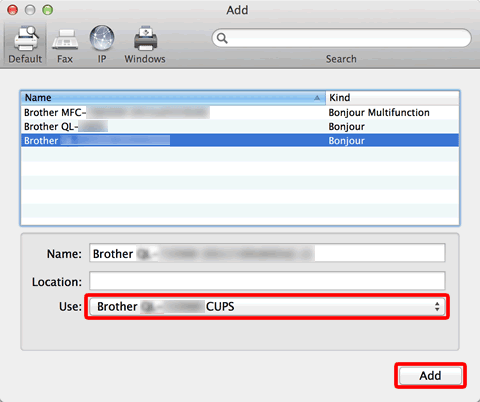
- The printer is now available in the [Printers] section.
- Choose [Quit System Preferences] from the [Apple Menu].
Related Models
PJ-622, PJ-623, PJ-662, PJ-663, PJ-722, PJ-723, PJ-762, PJ-763, PJ-763MFi, PJ-773, PJ-822, PJ-823, PJ-862, PJ-863, PJ-883, PT-2700, PT-2730, PT-3600, PT-9500PC, PT-9600, PT-9700PC, PT-9800PCN, PT-D450, PT-D600, PT-D800W, PT-E550W, PT-H500, PT-P700, PT-P710BT, PT-P750W, PT-P900W/ P900Wc, PT-P950NW, QL-1050, QL-1050N, QL-1060N, QL-1100/ 1100c, QL-1110NWB/ 1110NWBc, QL-500, QL-500A, QL-550, QL-560, QL-570, QL-580N, QL-600, QL-650TD, QL-700, QL-710W, QL-720NW, QL-800, QL-810W/ 810Wc, QL-820NWB/ 820NWBc, TP-M5000N
