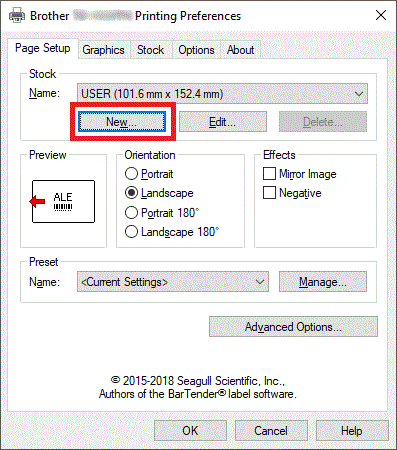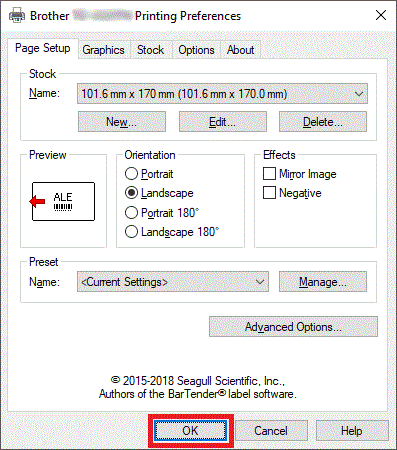TD-4650TNWB
 |
FAQs & Troubleshooting |
How to add a new stock from the Seagull driver
Follow the procedure below:
-
Open the printers folder. (Refer to the FAQ: "How to open the Devices and Printers window")
-
Right-click the printer whose settings you want to change, and then select Printing Preferences.
-
Click the New button.
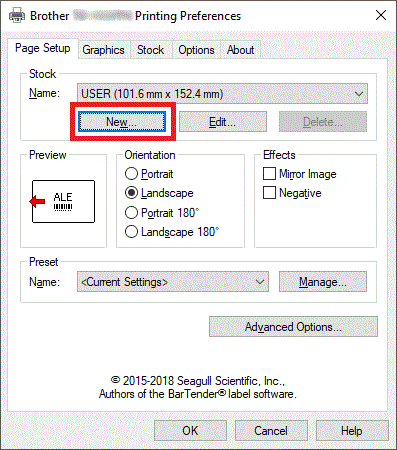
-
Enter "101.6 mm x 170 mm" in the Name field, "101.6 mm" in the Width field, and "170.0 mm" in the Height field. Click the OK button.

-
Click the OK button.
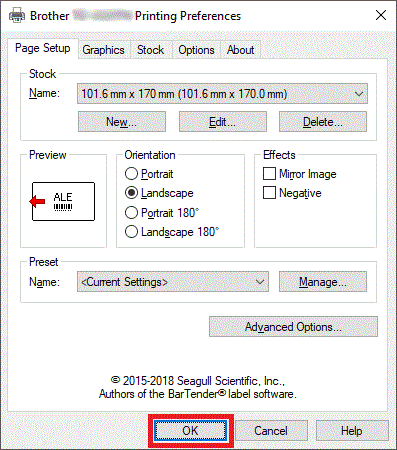
If your question was not answered, have you checked other FAQs?
Have you checked the manuals?
If you need further assistance, please contact Brother customer service:
Related Models
RJ-2035B, RJ-2055WB, RJ-3035B, RJ-3055WB, TD-4420TN, TD-4520TN, TD-4650TNWB, TD-4650TNWBR, TD-4750TNWB, TD-4750TNWBR, TJ-4005DN, TJ-4020TN, TJ-4021TN, TJ-4120TN, TJ-4121TN, TJ-4420TN, TJ-4422TN, TJ-4520TN, TJ-4522TN
Content Feedback
To help us improve our support, please provide your feedback below.