TD-4650TNWB
FAQs & Troubleshooting |
How to load the Media
Movie: How to load the Media
*The video clip is being streamed from YouTube.
When you use a 38.1 mm (1.5") core roll, it is necessary to convert the core guide so that it should fit a 38.1 mm (1.5") core roll before loading the media.
For details, see the FAQ: "Can I use a 38.1 mm (1.5") paper core?".
-
Press the tabs on both sides of the printer, and then lift the Roll Compartment Cover.
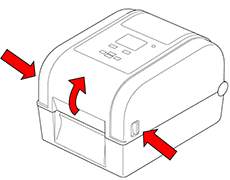
-
Slide both Roll Guides outwards.
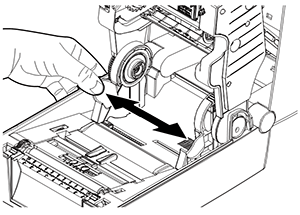
-
Insert the paper roll with the labels facing up, as shown in the illustration.
Push down and slide the lock tab to lock the Roll Guides into place.
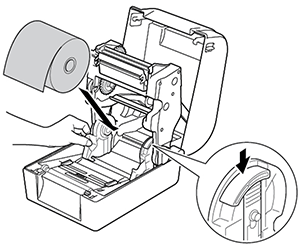
Make sure that the label print side is facing up.
-
Slide the Media Guide Tips to the correct position.
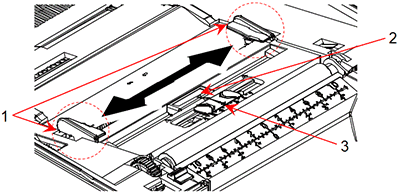
- Media Guide Tips
- Black Mark Sensor
-
RFID Antenna Slide
(TD-4650TNWBR / TD-4750TNWBR)
- For black mark media or media with notches or holes used to indicate the label length, the Black Mark sensor is moveable. Slide the Media Guide Tips to the correct position.
- For RFID tags, slide the green RFID Antenna Slide to the correct position.
-
Place the paper, with the printing side facing up, through the media sensor and place the label leading edge onto the Platen Roller. Adjust the green Media Guide Tips to fit the label width.
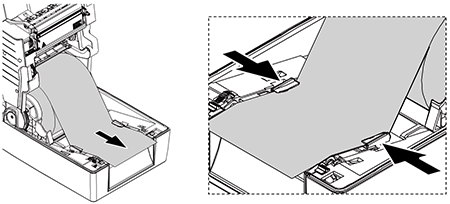
-
Gently press down on both sides of the Roll Compartment Cover to close it.
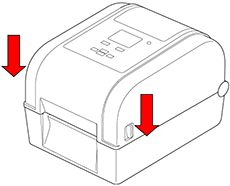
- Use the LCD menu or the BPM (Brother Printer Management Tool) to set the media sensor type and calibrate the selected sensor.
Content Feedback
To help us improve our support, please provide your feedback below.
