TD-4520TN
FAQs & Troubleshooting |
How to load the Media
Movie: How to load the Media
*The video clip is being streamed from YouTube.
-
Open the Roll Compartment Cover by pressing the tabs on both sides of the printer.

-
Push up the LOCK switch to unlock the Roll Guides. Slide both Roll Guides outwards.
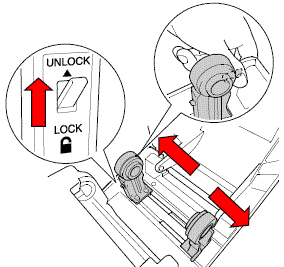
-
Insert the Paper Roll. Push down the LOCK switch to lock the Roll Guides.
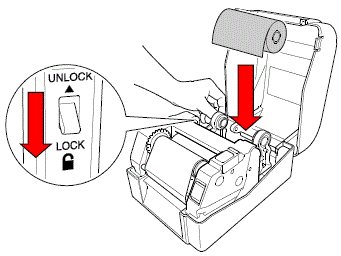
-
Push the Print Head Release Button to open the Print Head mechanism.


1. Gap Sensor
2. Black Mark Sensor
3. Platen RollerThe Black Mark Sensor is moveable and the Gap Sensor is fixed. Make sure you align the Black Mark Sensor
slider with the installed media and that the position of the media's Gap/Black Mark is aligned with the Gap
Sensor. -
Adjust the Media Guide Tips to fit the label width. Make sure that the label print side is facing up.

1. Media Guide Tips
-
Feed the paper through the Label Output Slot and position the end of the paper slightly out of the Label Output Slot.
-
Close the Print Head mechanism with both hands until it locks into place.
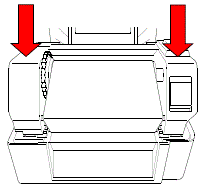
-
Connect your computer and the printer, and then make sure that the printer is turned on.
-
Use the BPM (Brother Printer Management Tool) to set the paper size and the media sensor type, and calibrate the selected sensor.
-
Start the BPM. > Click the Printer Configuration button. > Set the Paper Width, Paper Height, Media Sensor and Gap in the FBPL tab, and click the Set button. > Make sure that the settings are activated by clicking the Get button.
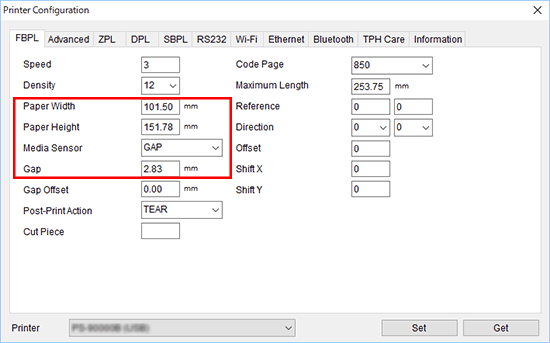
-
Click the Printer Function button. > Set the media sensor type, and click the Calibrate button.
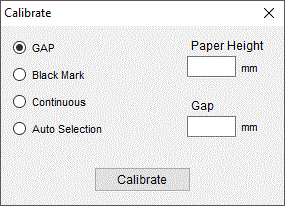
Calibrate the Gap/Black Mark Sensor when changing media.
-
Start the BPM. > Click the Printer Configuration button. > Set the Paper Width, Paper Height, Media Sensor and Gap in the FBPL tab, and click the Set button. > Make sure that the settings are activated by clicking the Get button.
Media Loading Path
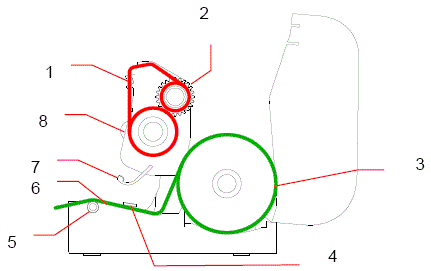
1. Print Head
2. Ribbon Rewind Gear
3. Media
4. Media Guide Tips
5. Platen Roller
6. Black Mark Sensor
7. Gap Sensor
8. Ribbon
Do not touch rotating parts. There is a risk of injury if your finger is caught in the rotating gear. Turn off the printer before touching the gear.
