PT-P710BT
FAQs & Troubleshooting |
The printer does not print from my mobile device or does not print correctly.
Check the following:
-
The battery charge is not low.
Make sure you have removed the insulation sheet (1). Pull it out as shown in the illustration below. (First time only)
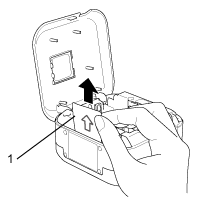
For details, see "How do I charge the Li-ion battery?".
-
The printer is turned on.
If the Power LED is off, press the Power Button to turn the printer on.
-
Enough tape remains in the tape cassette.
If the tape cassette is empty, replace it. For details on how to set a tape cassette, see "How do I set a tape cassette?".
-
The tape cassette has been inserted correctly.
For details on how to set a tape cassette, see "How do I set a tape cassette?".
-
The cassette cover is closed correctly.
If not, close it correctly.
-
The printer is connected to your mobile device via Bluetooth®.
For details, see "How can I connect my mobile device to the printer? (P-touch Design&Print)" / "How can I connect my mobile device to the printer? (Brother iPrint&Label)".
-
Your mobile device entered the sleep mode while connected to the printer.
If so, printing may be impossible because the Bluetooth® connection is cut off.
Reconnect your mobile device to the printer via Bluetooth®. -
Your mobile device entered the sleep mode while sending a print job.
If so, printing may be impossible.
Do not allow your mobile device to enter the sleep mode while printing.
-
You selected the correct printer in P-touch Design&Print or Brother iPrint&Label.
For details, see "How can I connect my mobile device to the printer? (P-touch Design&Print)" / "How can I connect my mobile device to the printer? (Brother iPrint&Label)".Depending on your environment or device, it may take time to connect. Wait until the message indicating the connection is complete appears on your device.
-
You use the fonts from the [Recommended fonts] menu in P-touch Design&Print on your mobile device.
The fonts from the [Other fonts] menu may be garbled when printed even though they are displayed correctly on your mobile device.
