TD-4420DN/ 4420DN(FC)
FAQs & Troubleshooting |
How do I connect the printer to my computer via wired LAN (Ethernet)? (for Windows)
- To use a static IP address to connect your printer to a wired LAN connection, install the printer driver and Printer Setting Tool from the [Downloads] section of this website, and then specify the wired LAN connection settings.
- You cannot use the wireless and wired function at the same time. Before you use the wired function, turn off the wireless function.
- Use a straight-through Category 5 (or greater) twisted-pair cable for 10BASE-T or 100BASE-TX Fast Ethernet Network.
- Connect the printer to a LAN port that is not subjected to overvoltage.
Follow the procedures below:
- Download the printer driver and P-touch Editor from the [Downloads] section of this website.
- Start the printer driver installer.
-
When the [Connection Type] dialogue box appears, select [Wired Network Connection (Ethernet)]. Click [Next] and then follow the instructions to complete the installation.
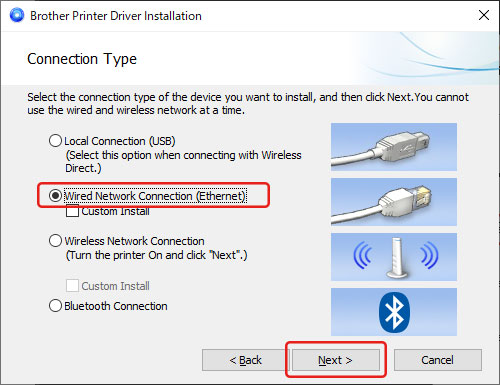
- Before connecting the LAN cable, make sure that the printer is turned Off.
- Connect the LAN cable to the LAN Port on the back of the printer.
- Connect the LAN cable to an active LAN Port on the network.
- Turn on the printer.
- Install and start P-touch Editor to create and print labels.
The printer's communication settings can be changed under [Communication Settings] in the Printer Setting Tool. For more information, see "Using the Communication settings (for Windows)".
Content Feedback
To help us improve our support, please provide your feedback below.
