TD-4210D
FAQs & Troubleshooting |
How do I save the printer settings to a file? (P-touch Editor 5.x for Windows)
-
Start the P-touch Editor and connect the printer to the computer with a USB cable.
-
Select [Software Information Scan] from the [Help] menu.
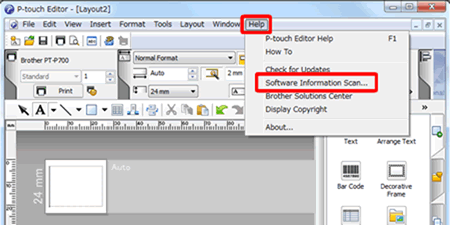
-
When the "P-touch Software Information Scan" screen is displayed, click the [Retrieve Information] button.
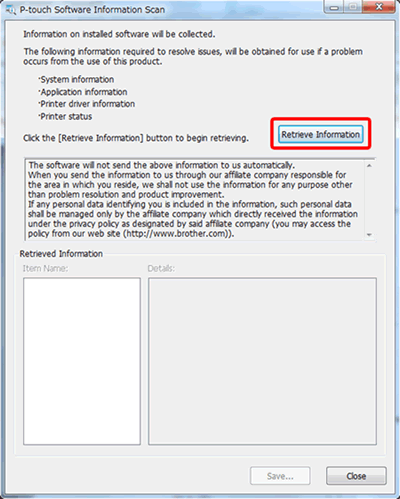
-
Click the plus sign next to [Printer status] under [Item name:] at the lower-left of the "P-touch Software Information Scan" screen.
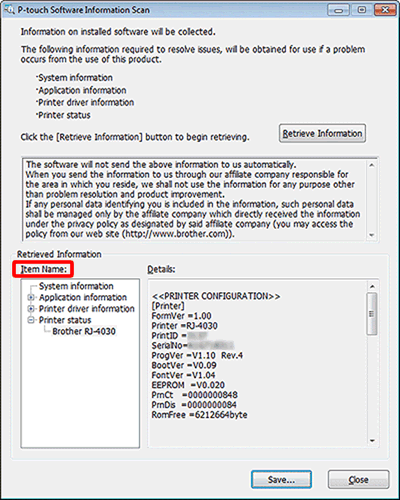 If you use multiple printers, [Brother [model name](1 copy)] will be displayed. When multiple printers are displayed, select your current printer.
If you use multiple printers, [Brother [model name](1 copy)] will be displayed. When multiple printers are displayed, select your current printer. -
The printer's retrieved information is displayed in [Details:] at the lower-right of the "P-touch Software Information Scan" screen.
Copy the displayed text using the mouse, paste into Notepad, then save as a file.
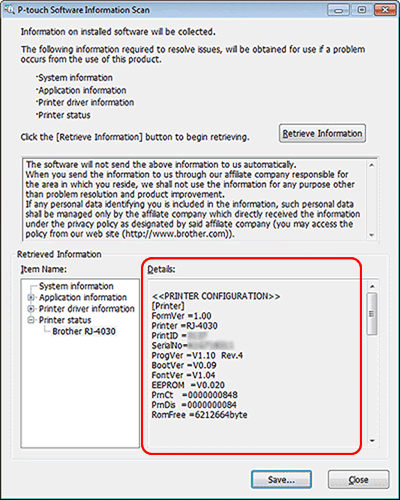
Related Models
PT-D800W, PT-E550W, PT-H500, PT-P700, PT-P710BT, PT-P750W, PT-P900W/P900Wc, PT-P950NW, QL-1100/1100c, QL-1110NWB/1110NWBc, QL-600, QL-700, QL-710W, QL-720NW, QL-800, QL-810W/810Wc, QL-820NWB/820NWBc, RJ-2030, RJ-2050, RJ-2140, RJ-2150, RJ-3050, RJ-3150, RJ-3230B, RJ-3250WB, RJ-4030, RJ-4040, RJ-4230B, RJ-4250WB, TD-2020/2020A, TD-2120N, TD-2125N, TD-2125NWB, TD-2130N, TD-2135N, TD-2135NWB, TD-4210D, TD-4410D, TD-4420DN/4420DN(FC), TD-4520DN, TD-4550DNWB / 4550DNWB(FC)
Content Feedback
To help us improve our support, please provide your feedback below.
