QL-1110NWB/ 1110NWBc
FAQs & Troubleshooting |
Using the Printer Setting Tool (for Windows)
Using the Printer Setting Tool, you can specify the printer’s communication settings (QL-1110NWB only), device settings and P-touch Template settings from a computer.
Before Using the Printer Setting Tool:
- Make sure the AC Power Cord is connected to the printer and to an AC power outlet.
- Make sure the printer driver has been installed correctly and you can print.
- Connect the printer to a computer with a USB Cable.
- Connect the printer you want to configure to the computer.
-
Start the Printer Setting Tool.
For Windows 11 / Windows 10 / Windows Server 2016 / Windows Server 2019 (QL-1110NWB only):
Click [Start] - ([All apps] - [Brother] -) [Printer Setting Tool].
For Windows 8.1 / Windows 8 / Windows Server 2012 / Windows Server 2012 R2:
On the [Apps] screen, click [Printer Setting Tool].
For Windows 7 / Windows Server 2008 / Windows Server 2008 R2:
Click [Start] - [All Programs] - [Brother] - [Label & Mobile Printer] - [Printer Setting Tool].
The main window appears.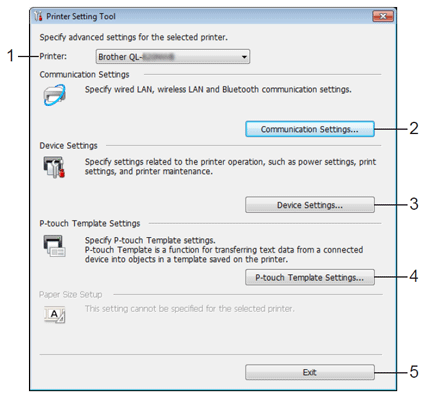
-
Printer
Lists the connected printers. -
Communication Settings (QL-1110NWB only)
Specifies wired LAN, wireless LAN and Bluetooth communication settings. -
Device Settings
Specifies device settings, such as power settings and printer settings. -
P-touch Template Settings
Specifies P-touch Template settings.
For more information on P-touch Template, download the P-touch Template Manual/Command Reference (English only) from the [Manuals] section. -
Exit
Closes the window.
-
Printer
-
Check that the printer you want to configure appears next to [Printer].
If a different printer appears, select the printer you want from the drop-down list.If only one printer is connected, it is unnecessary to make a selection because only that printer is available.
-
Select the setting you want to change, and then specify or change the settings in the dialogue box.
For more information on the settings dialogue boxes, see the FAQ: "Using the Communication settings (for Windows)" (QL-1110NWB only), "Using the Device Settings (for Windows)" or "Using P-touch Template Settings". - Click [Apply] to apply the settings to the printer.
-
Click [Exit] in the main window to finish specifying settings.
- Use the “Printer Setting Tool” to configure the printer only when the printer is in idle mode. The printer may malfunction if you try to configure it while it is processing or printing a print job.
- If the Printer Setting Tool is not installed, download and install it from the [Downloads] section.
Content Feedback
To help us improve our support, please provide your feedback below.
