PT-D800W
FAQs & Troubleshooting |
What options are available for label feeding and cutting?
You can select the following 11 options.
Cut Option Table
"Cut Option No." is displayed only when selecting options using the printer's keyboard.
Cut Option No.
|
Auto Cut
|
Half Cut
|
Chain Printing
|
Image
|
1
|
No
|
Yes
|
No
|
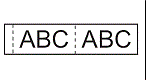
|
2
|
Yes
|
Yes
|
No
|
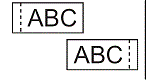
|
3
|
No
|
No
|
No
|
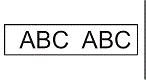
|
4
|
Yes
|
No
|
No
|
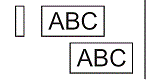
|
5
|
No
|
Yes
|
Yes
|
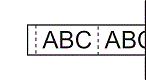
|
6
|
Yes
|
Yes
|
Yes
|
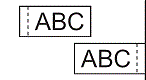
|
7
|
No
|
No
|
Yes
|
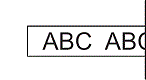
|
8
|
Yes
|
No
|
Yes
|
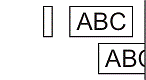
|
9
|
Special tape
|
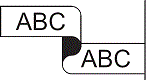
|
||
(FLe Label)*
|
No
|
-
|
-
|
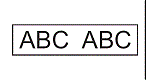
|
(FLe Label)*
|
Yes
|
-
|
-
|
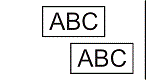
|
* Set this cut option from a computer when using the printer driver. These options cannot be set when using the keyboard.
* When printing from a mobile device, these options can only be set when using the Mobile Cable Label Tool.
- When printing multiple copies of different labels, you can select chain printing to reduce the blank space between the labels. Chain printing is used for cutting option numbers 5 - 8.
-
When using chain printing, press the
 (Feed and Cut) button after the last label is printed.
(Feed and Cut) button after the last label is printed.
Setting Procedure:
Use the printer driver or the printer’s keyboard to select the settings.
Using the printer driver:
Select the settings in the following dialog box.
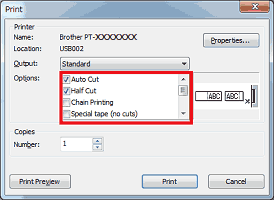
Using the printer’s keyboard (for models equipped with the keyboard):
-
Select [Settings] in the Home screen using the
 ,
,  ,
,  or
or  key, and then press the OK or Enter key.
key, and then press the OK or Enter key. -
Select [Cut Options] using the
 or
or  key, and then press the OK or Enter key.
key, and then press the OK or Enter key. -
Select the setting using the
 or
or  key, and then press the OK or Enter key to apply the settings.
key, and then press the OK or Enter key to apply the settings.
- New settings are NOT applied unless you press the OK or Enter key.
- To return to the previous step, press the Esc key.
