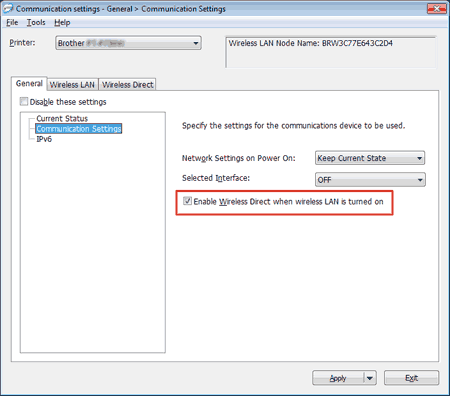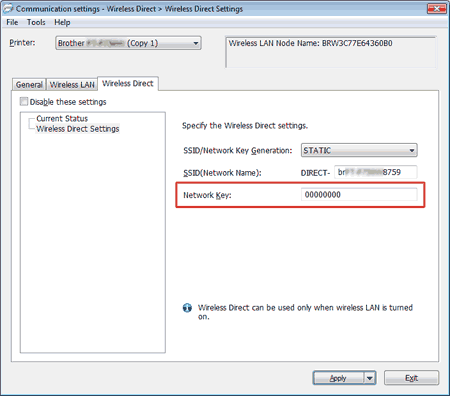PT-P750W
 |
FAQs & Troubleshooting |
I cannot establish a connection using Wireless Direct.
Check the following Wireless Direct settings under Communication settings in the Printer Setting Tool.
-
Confirm that Enable Wireless Direct when wireless LAN is turned on is selected.
-
Open the Printer Setting Tool.
-
Click Communication settings.
-
The Communication settings window appears.
-
Confirm that Enable Wireless Direct when wireless LAN is turned on is selected under Communication Settings in the General tab.
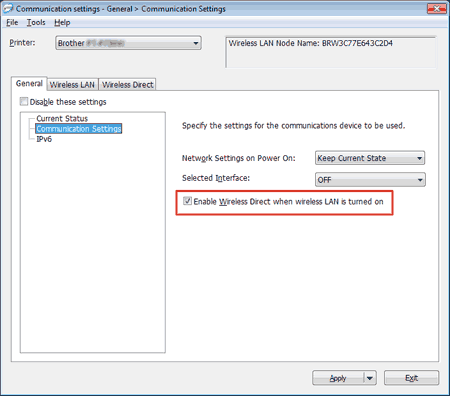
-
If not, select the check box.
-
Confirm that the Network Key (password) entered on your computer or mobile device is correct.
-
Confirm your printer's Network Key.
-
Open the Printer Setting Tool.
-
Click Communication settings.
-
The Communication settings window appears.
-
Confirm the Network Key in Wireless Direct Settings under the Wireless Direct tab.
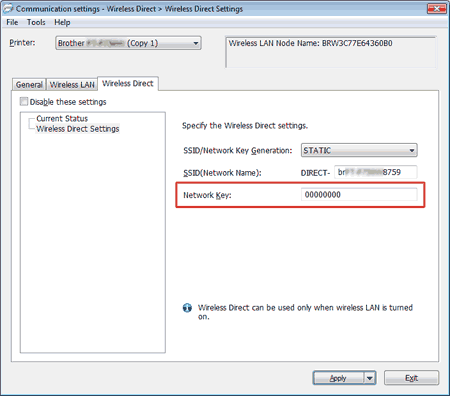
-
Confirm the Network Key entered on your computer or mobile device (see your computer’s or mobile device's user’s guide for instructions).
-
If the Network Key is different from that of your printer, enter the correct Network Key.
If the issue continues, uninstall the printer driver and software, then reinstall them.
If your question was not answered, have you checked other FAQs?
Have you checked the manuals?
If you need further assistance, please contact Brother customer service:
Content Feedback
To help us improve our support, please provide your feedback below.