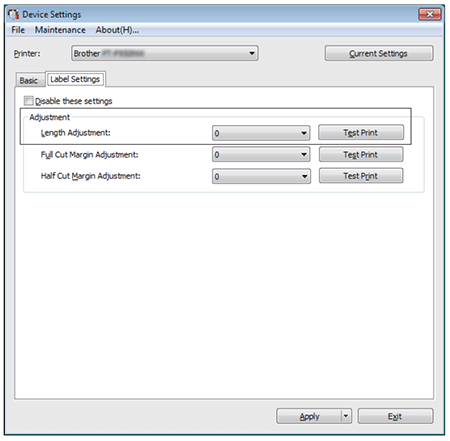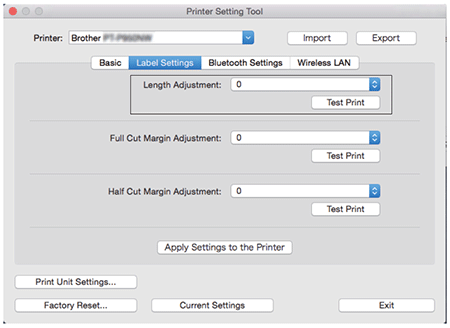PT-P900W/P900Wc
 |
FAQs & Troubleshooting |
The printed label is shorter or longer than the actual label data.
■ For Windows:
You can adjust the length by using the Printer Setting Tool.
-
Open the Printer Setting Tool.
-
Click Device Settings.
-
The Device Settings window appears.
-
Select a value for Length Adjustment in Adjustment in the Label Settings tab from the drop-down list.
-
The available values are: -4, -3, -2, -1, 0, +1,+ 2, +3 and +4.
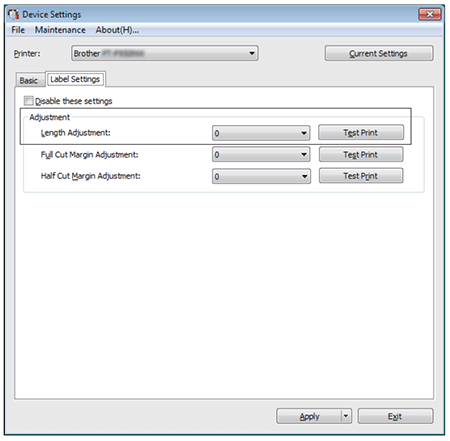
■ For Mac (Not available for PT-P900):
You can adjust the length by using the Printer Setting Tool.
-
Open the Printer Setting Tool.
-
Click the Label Settings tab.
-
Select a value for Length Adjustment from the drop-down list.
-
The available values are: -4, -3, -2, -1, 0, +1, +2, +3 and +4.
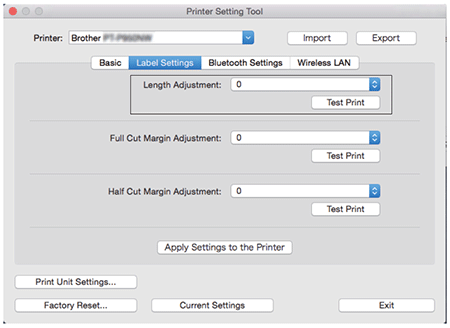
If your question was not answered, have you checked other FAQs?
Have you checked the manuals?
If you need further assistance, please contact Brother customer service:
Related Models
PT-P900W/P900Wc, PT-P950NW
Content Feedback
To help us improve our support, please provide your feedback below.