TD-4650TNWB
FAQs & Troubleshooting |
Printed barcodes cannot be read.
Try the following:
-
Print labels so that barcodes are placed in the direction as shown below:


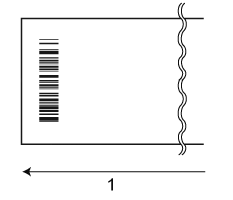
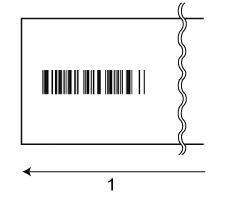
1 Label / Paper feed direction - Try to use another scanner.
-
Set the print speed to a lower option or adjust print density.
Using the BPM (Brother Printer Management Tool)-
Start the BPM (Brother Printer Management Tool).
You can download the BPM from the [Downloads] section of this website.The BPM does not support the Bluetooth® connection. We recommend connecting the printer to your computer via USB or Wi-Fi®.
For details about how to connect, see the FAQ: "How to connect the printer to my computer (for Windows)". -
Select your printer and click Printer Configuration.
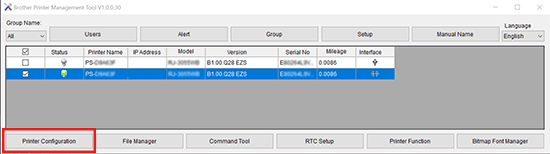
-
Set the Speed or Density level in the FBPL tab, then click the Set button.
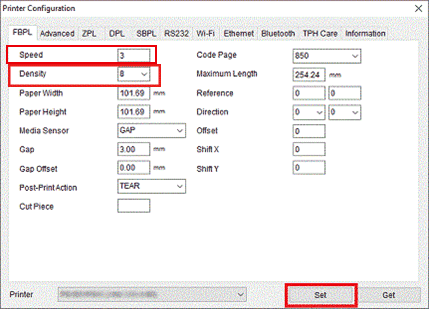
Using the BarTender
See the FAQ: "How to change the speed and density in BarTender" -
Start the BPM (Brother Printer Management Tool).
This printer is not designed exclusively for creating barcode labels. Always check that barcode labels can be read by the barcode reader.
Content Feedback
To help us improve our support, please provide your feedback below.
