QL-550
FAQs & Troubleshooting |
Labels are jammed in the cutter or are not ejected correctly after printing.
Check the following:
![]() Does the edge of the cutter unit seem to have lost its sharpness?
Does the edge of the cutter unit seem to have lost its sharpness?
![]() Is there adhesive buildup attached to the label outlet?
Is there adhesive buildup attached to the label outlet?
If the edge of the cutter unit seems to have lost its sharpness:
Repeated use of the cutter unit will eventually reduce the sharpness of the blade and may cause dull cut, the inability to cut straight, or frequent paper jams. Replace the cutter if these conditions occur.

To replace the cutter, follow the procedure below.
- Turn off the printer and unplug the power cord from the electrical outlet.
-
Open the DK Roll compartment cover, lift up the label lever, and remove the DK Roll from the compartment.

-
Using a screw driver, loosen the screw securing the cutter unit.

The screw securing the cutter unit cannot be completely removed. Simply loosen it to remove the cutter unit from the printer.
-
Grip the tab and lift out the cutter unit.

Be very careful not to touch the sharp edge of the cutter.
- Press the new cutter unit in the machine with the two holes aligned with the posts in the machine.
- Tighten the screw securing the cutter unit.
-
Install the DK Roll and close the DK Roll compartment cover.
(To learn how to install the DK Roll, see "How do I install/change the label roll?".)
If there is adhesive buildup attached to the label outlet:
Unplug the power cord from the electrical outlet and wipe away the adhesive buildup on the paper guide surface with a cloth dipped in ethanol or isopropyl (rubbing) alcohol.
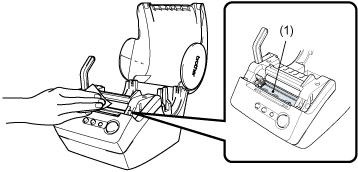 |
| (1) Paper guide surface |
