PT-D400
FAQs & Troubleshooting |
How do I change label designs such as character font, size, width, style and underline/frame?
<Font, Size, Width, Style, Underline>
-
Press the [Font] key (
 /
/  ), use the [Cursor] key (
), use the [Cursor] key ( 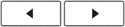 ) to select an item you wish to change (Font / Size / Width / Style / Line / Alignment), and then press the [OK] key (
) to select an item you wish to change (Font / Size / Width / Style / Line / Alignment), and then press the [OK] key (  ) / [Enter] key (
) / [Enter] key (  /
/  ).
). -
Press the [Cursor] key (
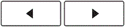 ) to select the settings, and then press the [OK] key (
) to select the settings, and then press the [OK] key (  ).Font
).Font Helsinki
Helsinki Brussels
Brussels US
US Los Angeles
Los Angeles San Diego
San Diego Florida
Florida Calgary
Calgary Belgium
Belgium Atlanta
Atlanta Adams
Adams Brunei
Brunei Sofia
Sofia Germany
Germany Letter Gothic
Letter Gothic Size
Size AutoWhen Auto is selected, the text is automatically adjusted to print in the largest size available in the font settings for each tape width.6 pt
AutoWhen Auto is selected, the text is automatically adjusted to print in the largest size available in the font settings for each tape width.6 pt 9 pt
9 pt 12 pt
12 pt 18 pt
18 pt 24 pt
24 pt 36 pt
36 pt 42 pt
42 pt Width
Width x 1
x 1 x 3/2
x 3/2 x 2
x 2 x 1/2
x 1/2 x 2/3
x 2/3 Style
Style Normal
Normal Bold
Bold Outline
Outline Shadow
Shadow Solid
Solid Italic
Italic Italic Bold
Italic Bold Italic Outline
Italic Outline Italic Shadow
Italic Shadow Italic Solid
Italic Solid Vertical
Vertical Line
Line Off
Off Underline
Underline Strikeout
Strikeout Align
Align Left
Left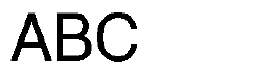 Centre
Centre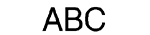 Right
Right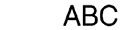 Justify
Justify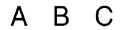
<Frame>
-
Press the [Frame] key (
 /
/  ) to select the frame design.
) to select the frame design. -
Use the [Cursor] key (
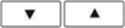 ) to select category, and then press the [OK] key (
) to select category, and then press the [OK] key (  ).
). -
Press the [Cursor] key (
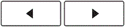 /
/ 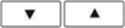 ) to select a frame, and then press the [OK] key (
) to select a frame, and then press the [OK] key (  ).
).
