PT-1290
FAQs & Troubleshooting |
How do I use Print Options and what features does it have?
There are three Print Options depend on purpose as follows.
[Copies]
You can print up to 9 copies of each label.
To print more than 1 copy of a label with a minimum margin,
set the margin to [Narrow] and select [Copies] for [Print Options] function.
Press  key.
key.
Select  [Print Options] and press
[Print Options] and press  .
.
Select  [Copies] and press
[Copies] and press  .
.
Select  the number of copies you wish to be printed
the number of copies you wish to be printed 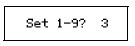 and press
and press  .
.
[Numbering]
You can print many copies of the same text while increasing
a selected number by 1 after each label is printed.
Example: To print copies of a label containing a serial number (0123, 0124 and 0125)
Move cursor by  under the last number
under the last number 
Press  key.
key.
Select  [Print Options] and press
[Print Options] and press  .
.
Select  [Numbering] and press
[Numbering] and press  .
.
Select  the highest number you wish to be printed
the highest number you wish to be printed 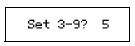 and press
and press  .
.
[Mirror]
Use clear tape in [Mirror], so the labels can be read correctly from the opposite side
when attached on glass, windows or other transparent surfaces.

Press  key.
key.
Select  [Print Options] and press
[Print Options] and press  .
.
Select  [Mirror] and press
[Mirror] and press  , then [Mirror Print?] appears and press
, then [Mirror Print?] appears and press  .
.
