PT-2430PC
FAQs & Troubleshooting |
I want my printer to use less tape for each label. (P-touch Editor 5.x)
For the printer to feed the tape correctly, there must be a margin of about 25 mm (1 in.) when printing the first label. This margin will not be required for the second and subsequent labels when printing multiple labels consecutively.
Do one of the following to reduce the amount of blank space on each label:
1. When printing a single label
-
Click
 (Paper) in the command bar.
(Paper) in the command bar.
-
In the [Tape size] section, reduce the margin size in the [Margins:] field.
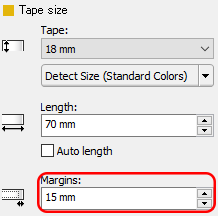
The printer will automatically set a wider left margin to feed the tape correctly. The size of the right margin will remain unchanged.
-
Click
 (Print) in the command bar.
(Print) in the command bar.
-
Select [Auto Cut], and then click [Print].
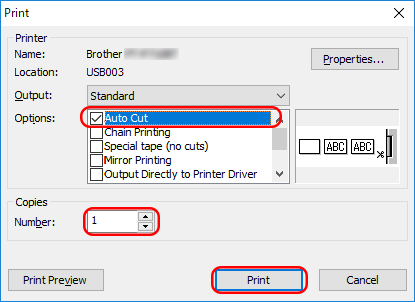
2. When printing multiple labels
To reduce the margin size of the second and subsequent labels, print multiple labels consecutively using either the same or different layout for the labels.
- Using the same layout for multiple labels
- Using different layouts for multiple labels
-
Using the same layout for multiple labels
Use the Auto Cut option to print multiple labels consecutively while cutting them one by one:-
Click
 (Print) in the command bar.
(Print) in the command bar.
-
Select [Auto Cut], specify the number of copies, and then click [Print].
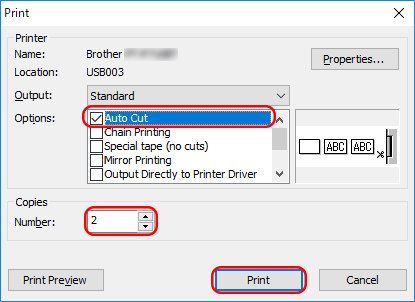
To feed the tape correctly, the printer will automatically set a wider left margin for the first label only. The second and subsequent labels will have narrow margins.
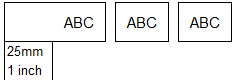
-
Click
-
Using different layouts for multiple labels
Use the Chain Print option to print multiple labels consecutively and link their layouts to the first label:-
Click
 (Print) in the command bar.
(Print) in the command bar.
-
Select [Auto Cut] and [Chain Printing]. and then click [Print].
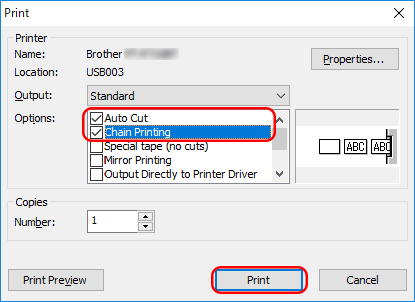
To feed the tape correctly, the printer will automatically set a wider left margin for the first label only. The second and subsequent labels will have narrow margins.
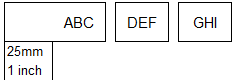
-
Create the next labels and print them using the same options as above. When printing the last label, deselect [Chain Printing], make sure [Auto Cut] is selected, and then click [Print].
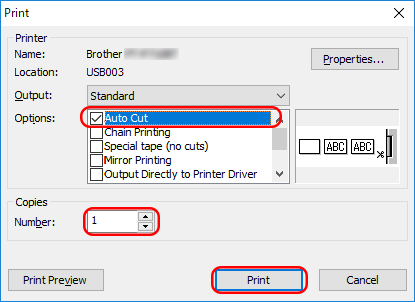
-
Click
