RJ-3150
FAQs & Troubleshooting |
How do I connect RJ printer to my computer?
The printer can be connected to your computer using a USB cable or a Bluetooth or Wi-Fi connection.
Install the printer driver before connecting the printer to the computer.
When connecting via Bluetooth, the connection settings are saved even after the printer is turned off.
[ USB Connection ]
- Make sure that the printer is turned off before connecting the USB cable.
- Connect the printer end of the USB cable to the USB port on the side of the printer.
-
Connect the other end of the USB cable to the USB port on the computer.
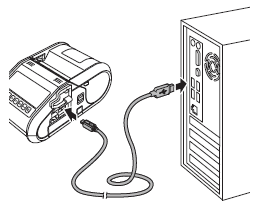
[ Bluetooth Connection ]
- Follow the recommendations of the manufacturer of your Bluetooth-equipped devices (computers and mobile devices) or Bluetooth adapter and install any necessary hardware and software.
- You can also change the printer’s network settings using the Communication Settings.
Use this procedure to pair the printer with the computer using the Bluetooth management software.
-
For RJ-3050
Press and hold the (Power) button to turn the printer on, and then press and hold the Bluetooth button.
(Power) button to turn the printer on, and then press and hold the Bluetooth button.
For RJ-3150- Press the Menu, Up, or Down arrow button to select the Bluetooth menu, and then press the OK button.
- Set Bluetooth (On/Off) to On.
-
Use your Bluetooth management software to discover the printer.
Bluetooth communication is now available.
[ Wi-Fi Connection ]
- In order for the printer and your network access point or router to communicate, you must first install the printer driver and the Printer Setting Tool.
- You can change the printer's network settings using the Communication Settings.
- The Communication Settings also allows you to easily apply the network setting changes to multiple printers.
-
For RJ-3050
Press and hold the (Power) button to turn the printer on, and then press the Wi-Fi button.
(Power) button to turn the printer on, and then press the Wi-Fi button.
Wi-Fi communication is now available.
For RJ-3150- Press the Menu, Up, or Down arrow button to select the WLAN menu, and then press the OK button.
- Set WLAN (On/Off) to On.
Wi-Fi communication is now available.
Content Feedback
To help us improve our support, please provide your feedback below.
