PJ-662
FAQs & Troubleshooting |
How do I connect the printer and my computer via Bluetooth? (Mac OS X 10.7)
Follow the recommendations of the manufacturer of your Bluetooth-equipped computer or Bluetooth adapter and install any necessary hardware and software.
-
Bluetooth Setup
-
Select [Set up Bluetooth Device...] from the
 (Bluetooth) menu in the menu bar. The [Bluetooth Setup Assistant] window is displayed.
(Bluetooth) menu in the menu bar. The [Bluetooth Setup Assistant] window is displayed. - Select the appropriate printer from the list and then click [Continue].
- Click [Passcode Options...].
-
Select [Use a specific passcode] and enter the printer's Bluetooth passkey (PIN code), click [OK], and then click [Continue].
The printer's passkey (PIN code) is the last four digits of the printer's serial number by default.
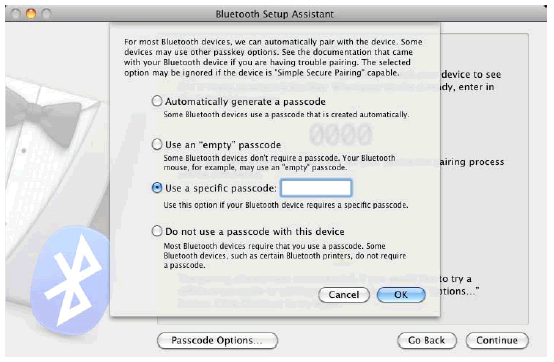
- When the [Conclusion] screen is displayed, click [Quit].
-
Select [Set up Bluetooth Device...] from the
-
Serial Port Setup
- Open [System Preferences...] and click [Bluetooth].
-
Select [Edit Serial Ports...] from the menu.
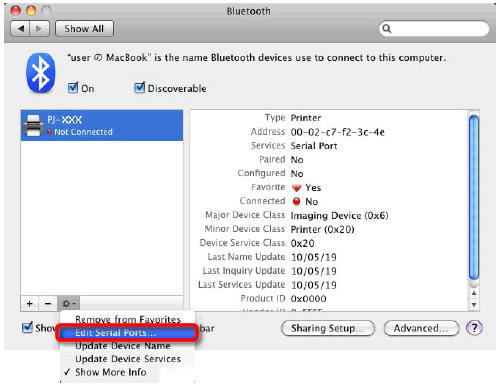
-
Select [RS-232] in the [Protocol] pull-down menu, select [SPP Printing] in the [Service]
pull-down menu, and then click [Apply].
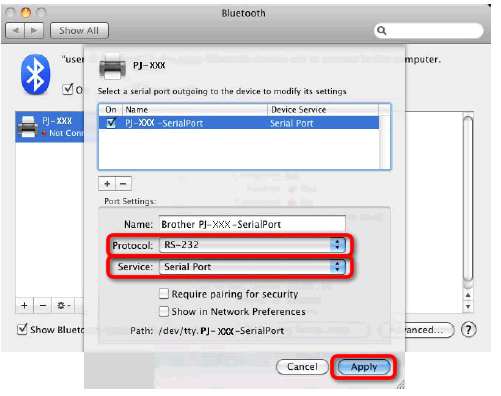
-
Add Bluetooth Printer
- Start the Bluetooth Printer Setup program. Double-click [Macintosh HD] - [Library] - [Printers] - [Brother] - [PocketJet Utilities] - [Bluetooth Printer Setup.app].
-
Select the port name specified in step 3 of Serial Port Setup as the [Printer Name],
select the printer driver in the [Print Using] pull-down menu and click [Add].
The Bluetooth printer will be added in the [Print & Fax] section of [System Preferences...].
A PIN may be required to pair the printer and the computer or Bluetooth adapter. The default PIN is the last four characters of the printer's serial number. Use PJ-600 Series Utility to change the PIN if necessary. You can download and install it from the Downloads page.
