RJ-3055WB
FAQs & Troubleshooting |
How do I clean / maintain my printer?
>Clean the Sensors
>Clean the Tear Edge
>Clean the Exterior/Interior
- Turn off the printer.
-
Press the Media Compartment Cover Release Tab and lift the Media Compartment Cover.
RJ-2035B/RJ-2055WBRJ-3035B/RJ-3055WB
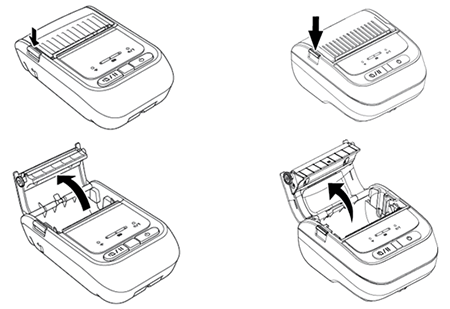
-
Use compressed air or vacuum to clean the Black Mark Sensor (1) and Gap Sensor (2).
RJ-2035B/RJ-2055WB
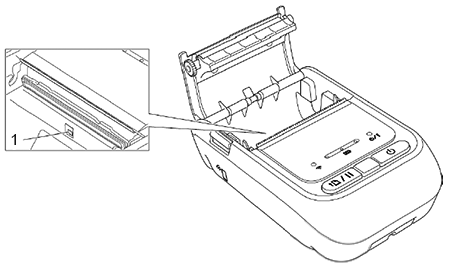
1. Black Mark Sensor RJ-3035B/RJ-3055WB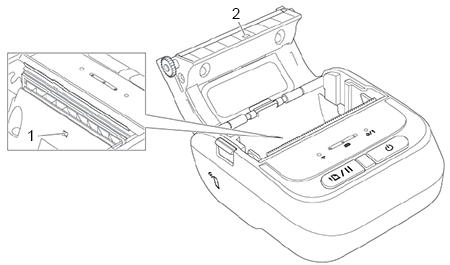
1. Black Mark Sensor
2. Gap Sensor (*1)(*1) Product specifications vary by region. For more information, see [Specification Sheet] from the [Manuals] section of this website.
-
Gently press down on both sides of the Media Compartment Cover, and make sure it is securely closed.
RJ-2035B/RJ-2055WBRJ-3035B/RJ-3055WB
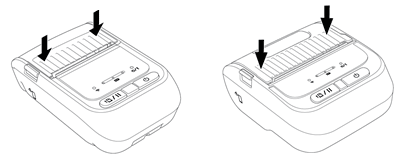
We recommend cleaning the sensors once per month.
- Turn off the printer.
-
Press the Media Compartment Cover Release Tab and lift the Media Compartment Cover.
RJ-2035B/RJ-2055WBRJ-3035B/RJ-3055WB
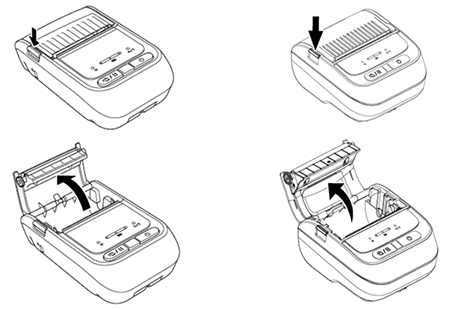
-
Wipe it with a lint-free cloth dipped in isopropyl alcohol or ethanol.
RJ-2035B/RJ-2055WB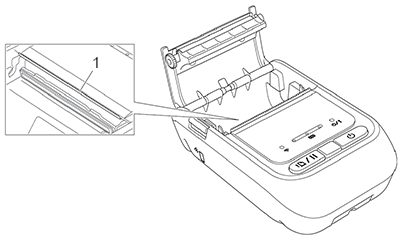
1.Tear Edge RJ-3035B/RJ-3055WB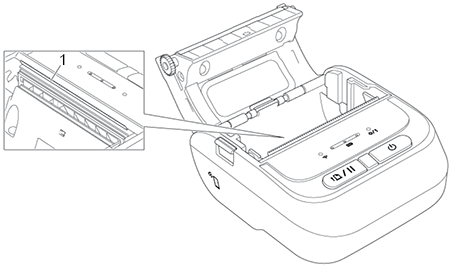
1.Tear Edge -
Gently press down on both sides of the Media Compartment Cover, and make sure it is securely closed.
RJ-2035B/RJ-2055WBRJ-3035B/RJ-3055WB
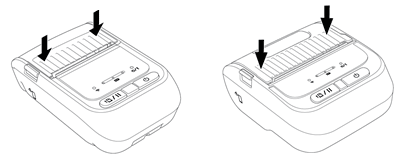
Clean the Exterior/Interior
Exterior:
Wipe the printer exterior with a lint-free cloth dipped in water, as needed.
Interior:
- Turn off the printer.
-
Press the Media Compartment Cover Release Tab and lift the Media Compartment Cover.
RJ-2035B/RJ-2055WBRJ-3035B/RJ-3055WB
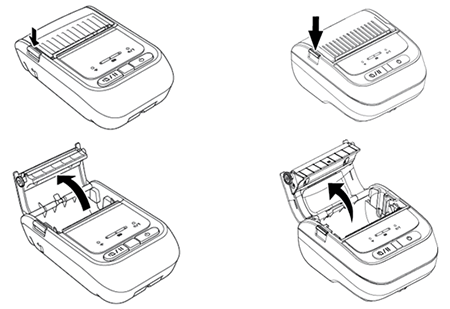
- Use a brush or vacuum, as needed.
-
Gently press down on both sides of the Media Compartment Cover, and make sure it is securely closed.
RJ-2035B/RJ-2055WBRJ-3035B/RJ-3055WB
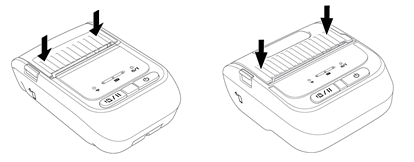
Content Feedback
To help us improve our support, please provide your feedback below.
