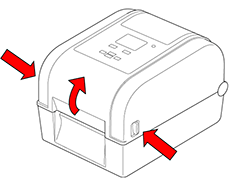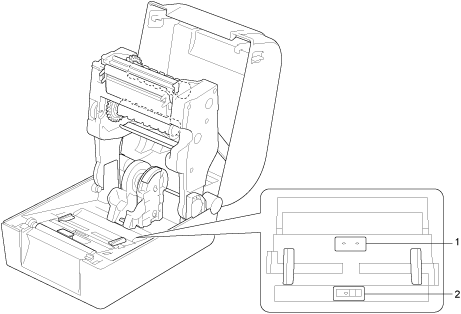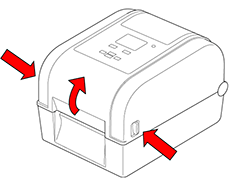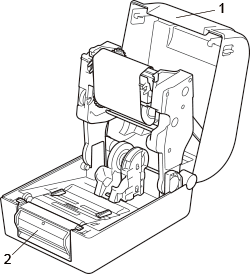TD-4750TNWB
 |
FAQs & Troubleshooting |
How do I clean / maintain my printer?
> Clean the Sensors
> Clean the Tear Bar / Peel Bar
> Clean the Exterior / Interior
Clean the Sensors
-
Turn off the printer.
-
Press the tabs on both sides of the printer, and then lift the Roll Compartment Cover.
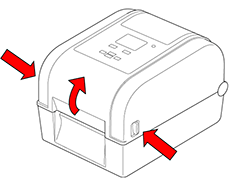
-
Use compressed air or vacuum to clean the Gap Sensor (1) and Black Mark Sensor (2).
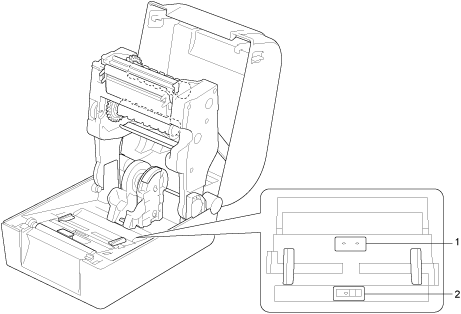
1. Gap Sensor
2. Black Mark Sensor
We recommend cleaning the sensors once per month.
Clean the Tear Bar / Peel Bar
-
Press the tabs on both sides of the printer, and then lift the Roll Compartment Cover.
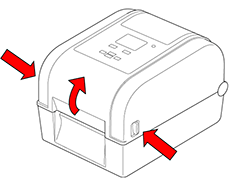
-
Wipe the Tear Bar (1) and the Peel Bar (2) with a lint-free cloth dipped in isopropyl alcohol or ethanol, as needed.
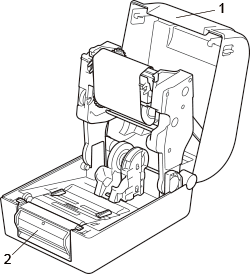
1. Tear Bar
2. Peel Bar
Clean the Exterior / Interior
Exterior: Wipe with a lint-free cloth dipped in water, as needed.
Interior: Use a brush or vacuum, as needed.
If your question was not answered, have you checked other FAQs?
Have you checked the manuals?
If you need further assistance, please contact Brother customer service:
Related Models
TD-4650TNWB, TD-4650TNWBR, TD-4750TNWB, TD-4750TNWBR
Content Feedback
To help us improve our support, please provide your feedback below.