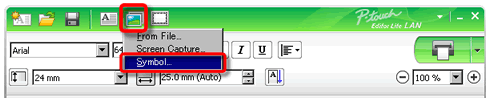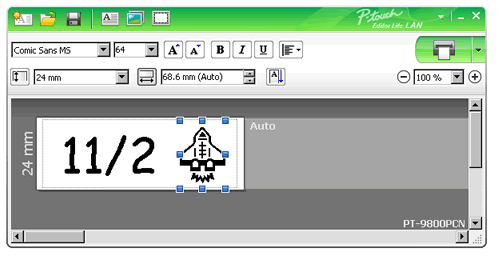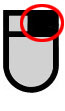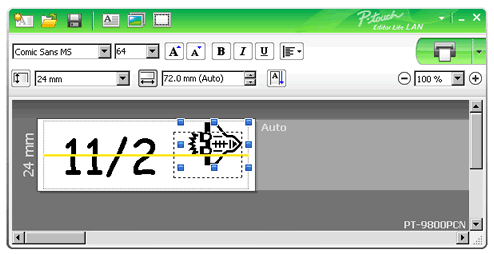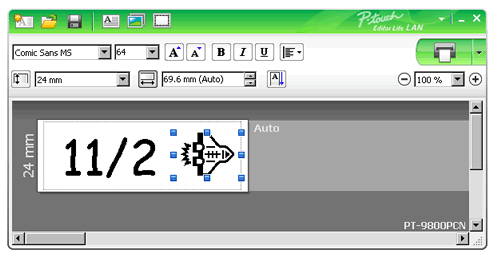PT-9800PCN
 |
FAQs & Troubleshooting |
How do I rotate objects in P-touch Editor Lite LAN?

Refer to the following:
- Start the P-touch Editor Lite LAN.
- Input some text and insert an object. (in this example using a picture from the Symbol function).
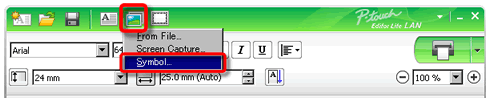
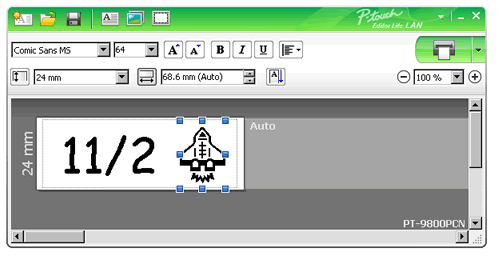
- Select the object and choose Rotate by right-clicking the mouse.
Rotate the object by 90°.
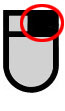
- Adjust the object if you require.
A yellow guidline is displayed in the center of the object while it is being moved.
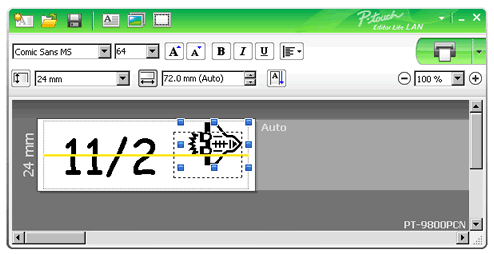
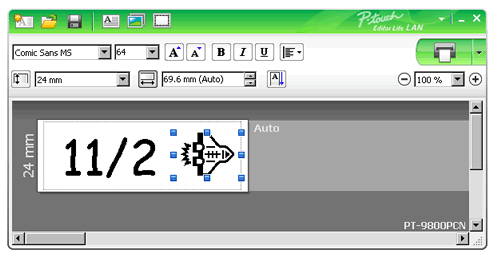
If your question was not answered, have you checked other FAQs?
Have you checked the manuals?
If you need further assistance, please contact Brother customer service:
Related Models
PT-9800PCN, QL-1110NWB/ 1110NWBc, QL-710W, QL-720NW, QL-810W/ 810Wc, QL-820NWB/ 820NWBc
Content Feedback
To help us improve our support, please provide your feedback below.