TD-4000
FAQs & Troubleshooting |
How do I create a label using a template? (P-touch Editor 5.0 for Windows)
Please follow the steps below:
-
If you are using Express mode, click
 on the command bar.
on the command bar.
If you are using Professional mode, click [File] - [New...] on the Menu bar.
-
The [New/Open] window will appear.
-> Select your printer in the [Select Printer] combo box.
-> Select the tape width in the [Tape size] combo box.
-> Click the [Select by Use] tab.
-> Select a category and click [Next >].
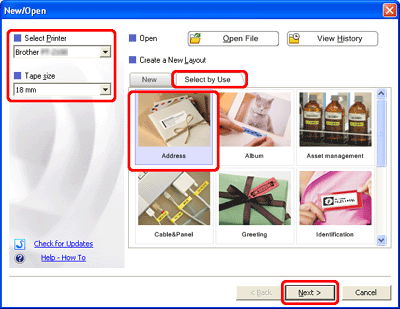
-
Select a template you wish to use, and click [Finish].
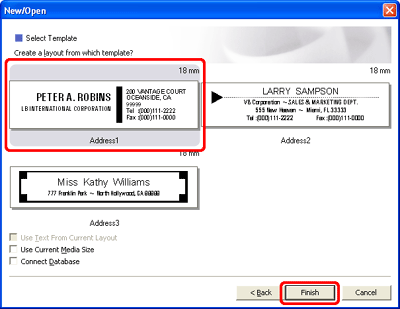
-
The template will be inserted on the edit screen. Change the text and adjust the text font, size, alignment, etc. if necessary.
Express mode:
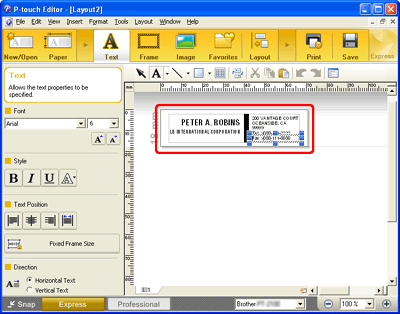
Professional mode:
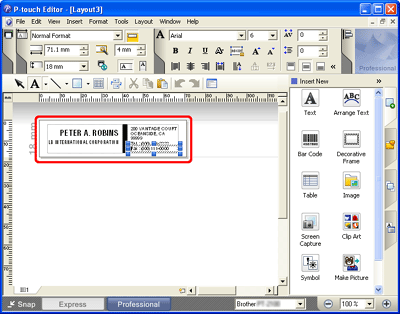
Related Models
PT-1230PC, PT-18R, PT-1950, PT-2100, PT-2430PC, PT-2700, PT-2730, PT-3600, PT-7600, PT-9500PC, PT-9600, PT-9700PC, PT-9800PCN, QL-1050, QL-1050N, QL-1060N, QL-500, QL-500A, QL-550, QL-560, QL-570, QL-580N, QL-650TD, QL-700, QL-710W, QL-720NW, RJ-4030, RJ-4040, TD-2020/2020A, TD-2120N, TD-2130N, TD-4000, TD-4100N
Content Feedback
To help us improve our support, please provide your feedback below.
