PT-2700
FAQs & Troubleshooting |
How do I eliminate the margin from the start or end of my label when printing?
Due to the construction of the tape mechanism, the 25mm piece of tape that is produced prior to every label cannot be eliminated. However, when you print more than one label continuously, the subsequent labels can be printed without the excess tape.
The following methods are useful for reducing tape use:
-
Method 1 - Selecting "Small Margin" in the "Cut Option" setting.
-
Press
 .
. -
Press
 or
or  to select "Cut Option".
to select "Cut Option". -
Press
 or
or  to select "Small Margin".
to select "Small Margin".
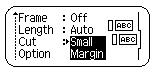
This eliminates the margin at the end of the tape after printing.
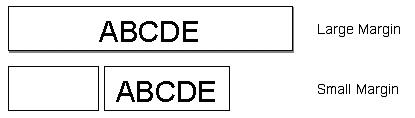
-
Press
-
Method 2 - Printing several labels at once by using the "Copies" or "Numbering" function.
-
Press
 .
. -
Press
 or
or  to select "Cut Option".
to select "Cut Option". -
Press
 or
or  to select "Small Margin".
to select "Small Margin". - While holding down the Shift key, press the Print key to display the Copies screen.
-
Select "Copies" or "Numbering".
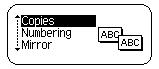
It is possible to eliminate the margin of the subsequent labels.

-
Press
-
Method 3 - Printing different labels continuously.
-
Press
 .
. - Select the "Cut Option" menu.
-
Select "Chain".
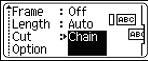
- Enter the required text for your label.
-
Press
 .
. - Repeat step 4 and 5 until all labels have been created.
-
Hold down
 and press
and press  after printing the last label.
after printing the last label.

-
Press
Content Feedback
To help us improve our support, please provide your feedback below.
